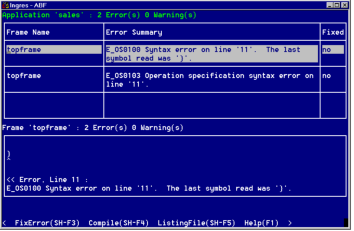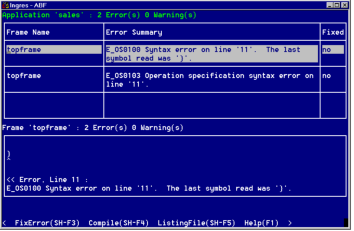Create the 4GL Source Code File for a User-Specified Frame
A unique feature of a user-specified frame is that you can create a 4GL source code file which provides the menu and operations for the frame. In other Ingres tools, such as RBF, the frame uses the default menu for the interface.
The 4GL code for a user frame is stored in a text file in the source code directory. The source file must be unique and cannot be shared between frames.
The 4GL part of this guide provides detailed information on writing 4GL specifications.
To create a source code file containing 4GL statements
1. Choose Edit from the Edit a USER Frame Definition frame. ABF runs the editor specified with ING_EDIT or the default system editor. (You can use the Edit operation later to edit existing source files.)
2. Your system editor's opening display appears. Follow the usual text-editing procedures to enter the 4GL code.
3. When you finish creating the file, save it before you exit the editor. You return to the Edit a USER Frame Definition frame.
4. Compile the frame. This places a compiled copy of the 4GL code in the database. Choose Compile to compile the code and check for syntax errors. You see a message telling you that the frame is being compiled.
5. If there are compilation errors, ABF displays a frame which lists the errors and prompts you to correct them. Enter y (yes) to see the Error Listing frame, shown in the following figure.
This frame displays any error messages in a scrollable table field. Select FixError to open the file. Select MarkFixed to mark an error corrected. Select Compile again when finished.
6. You can print a copy of the 4GL specification on your printer by choosing Print from the Edit a USER Frame Definition frame.
7. When compilation is complete, choose End to return to the Edit an Application frame.