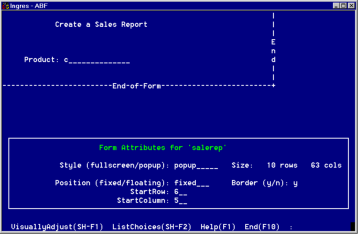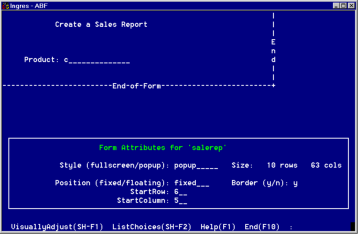Define the SaleRep Pop-up Form
The Report Form field contains the name of a form in which the user can enter parameters for the report. This makes entering parameters easy and provides a consistent interface for the user.
A form is optional in a report frame. If you do not enter one, ABF calls the Report-Writer directly when the user runs the report frame. The FormEdit operation is not active unless you specify a form.
The Salerep frame has a pop-up form. Creating a pop-up is the same as creating a fullscreen form, with the exceptions noted in the steps below.
The report has one variable, product_value, which the user specifies. You need a form that has a single field with the same name as the variable. In this case, the form requires a field with the name product_value. The "$" is not part of the prompt name—do not include the "$" in the field name.
To define the pop-up form
1. Choose the FormEdit operation to call VIFRED. Choose the BLANK option at the VIFRED Creating a Form Menu.
2. Create a form similar to the one in the following figure. Because this is a pop-up, use the VIFRED FormAttr option to change the style to pop-up. The figure below shows this stage. The Salerep pop-up is positioned near its associated menu listing.
3. Choose VisuallyAdjust. The Resize option allows you to move the cursor to change the size of the form and determine its displayed position on top of Topframe. Exit back to ABF.