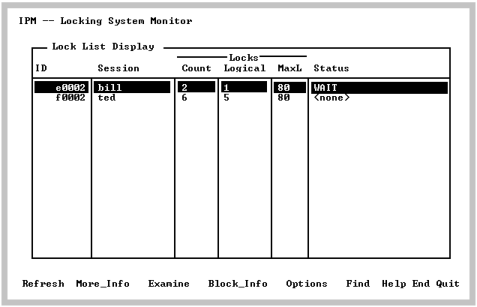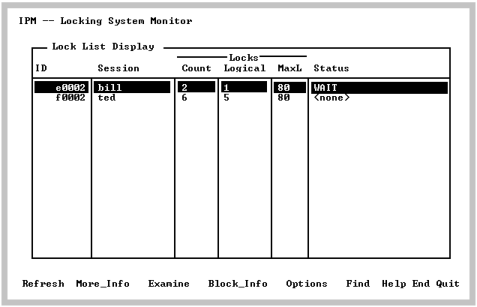Lock List Display Screen
The Lock List Display screen appears when you select Locks from the Lock Info Menu screen.
This screen displays all lock lists for current user transactions in the Ingres locking system on the current machine for the current installation. Lock lists that belong to user transactions also have an associated session name displayed.
It is useful to view locks by lock list to see what transactions are currently active. Use this screen to locate transactions that cannot proceed because they are blocked by another transaction.
This screen contains an entry for each lock, as shown in this example:
System lock lists (NONPROTECT) are not displayed unless the “Display system locklists” option is set or the -e flag is specified on the command line.
VMS: If the status is ENQWAIT, the lock list in question is waiting for a resource locked by another Ingres user on another node in the VMS cluster. In this case, invoke IPM on the other nodes and search for a lock list holding locks on the resource in contention.
To view the locks for a given lock list, select the Examine menu item. The submenu that appears displays all locks for a particular lock list.
By selecting the Options menu item, you can change the IPM options. The only option that affects this screen is the Display empty locklists option. If any options were changed for lock lists or resources, select the Refresh menu item. For more information, see
Option Selection Screen.