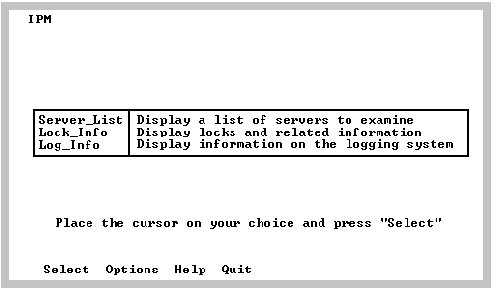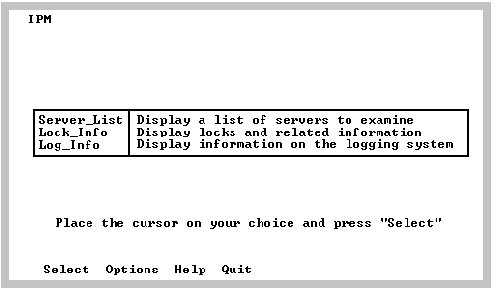Main Menu Screen
When IPM is started, the Main Menu screen is displayed, as shown here:
You select a given category in the Main Menu by using the up and down arrow keys.
The command line options specified at startup can be changed by selecting the Options menu item.
The Main Menu has the following options:
Server List
Displays the Server Information screens. This area displays a list of servers (that are registered with the Name Server). You can view session information, remove sessions, and shut down servers (provided you are a privileged user). Note that this area contains iinamu and iimonitor functionality. The server list is not available in IPM stand-alone mode (-s start-up option).
For more information on server monitoring information, see the chapter “Monitoring Server Information.”
Lock_Info
Displays a new set of menu items and choices to display information pertaining to the locking system. Locking system summaries, lock lists, and resources can be viewed. This area is where concurrency analysis and locking activity viewing is done.
For details on locking information, see the chapter “Monitoring Lock Information.”
Log_Info
Displays a new set of menu items and choices to display information pertaining to the logging system. Logging system summaries, transaction lists, process, and database lists can be viewed. This area can be used to monitor transaction rates, log file activity, processes, and databases in the logging system.
For details on logging information, see the chapter “Monitoring Log Information.”