Define the Customer Form
The next step is to specify the form for the QBF Customer frame. In the last sequence of steps, you entered Customer in the Form Name field.
To define the customer form
1. Choose the FormEdit operation to invoke VIFRED on the form. You see a message telling you that the frame is being saved. You can construct a form for the QBF frame in the same way you did for the user-specified frame Topframe. In this case, however, the form is based on the Customer table.
2. When you see the VIFRED Creating a Form frame, highlight the Table frame type and enter Select.
3. At the Creating a Form Based on a Table frame, enter the name customer and the Display Format simplefields. Select OK.
4. The fields you see are columns from the Customer table. Starting with these, define a form similar to the one in the following figure. Be sure to use the name Customer in the title. Save the form and exit from VIFRED.
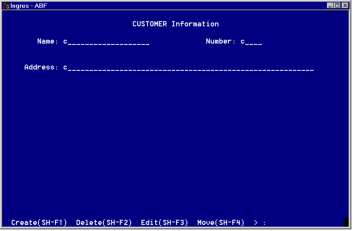
You do not enter a QBF Name while in VIFRED because ABF automatically associates the Customer database table with the Customer form based on the values you entered in the Edit a QBF Frame Definition frame.
Last modified date: 01/30/2023