Alignment Guides
You can use the following alignment guides on forms displayed in the Form Layout frame:
• Ruler marks in the form's margins
• Straight edge alignment guides
• Location operation
An example of the alignment guides are shown here.
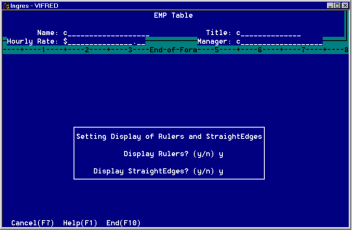
Margin Rulers
The right and bottom margins of your form contain optional ruler marks every fifth column or row, and a decimal digit every tenth column or row, to help you determine the coordinates of components on your form. The margins containing the rulers are initially positioned off the screen on fullscreen forms. To see them, you need to scroll the form by moving the cursor to the edge of your window, or use the Move operation to move the margins of the form (see page 19).
You can turn ruler marks on or off by choosing the Rulers operation on the Form Layout frame. On the pop-up menu, set Rulers to y (yes) or n (no). The default is n (no).
Straight Edges
The Form Layout frame contains optional horizontal and vertical straight edge alignment guides to help you line up the components on your form. The vertical and horizontal straight edges appear initially in the last column and row of the form. If the form is larger than your window, you must scroll the form by moving the cursor off-screen to gain access to them. If a straight edge is touching a form component, such as trim or a field, the form component temporarily takes precedence and obscures that part of the straight edge.
You move straight edges with the Move operation, as you would a piece of trim or other form component. For best results, use a monitor with a line graphics character set.
You can turn straight edges on or off by choosing the Rulers operation on the Form Layout frame. On the pop-up menu, set Straight edges to y (yes) or n (no). The default is n (no).
Location Operation
When working with forms, you sometimes need to know the precise row and column location of a place in your window. For example, to specify a fixed position for a pop-up form with the StartRow and StartColumn attributes, you must know the row and column designation of that place in your window.
The Location operation on the Form Layout frame displays the current row and column location of the cursor, relative to the boundaries of your window, regardless of the placement and orientation of the form.
To find the row and column location of any place in your window:
1. On the Form Layout frame, place the cursor at the chosen spot.
2. Choose the Location operation.
VIFRED marks the cursor location with a plus sign (+) and displays a message giving the row and column location.
Last modified date: 08/28/2024