Report Sent to a Screen
When you send a report to your screen, RBF displays the first page of the report (in the following figure). If the report contains more than a single page, you can scroll through the report by using the ScrollUp, ScrollDown, ScrollLeft, and ScrollRight keys.
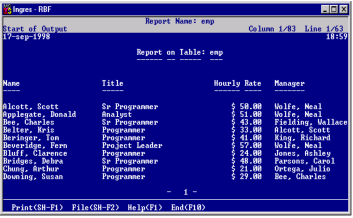
After sending a report to a screen, you can:
• Use the Print operation to send the report to a printer. If you choose the Printer destination, RBF sends the report directly to a printer (either the default printer or a printer whose name you provide). If the report specification contains an .output statement, as previously described, RBF also sends the report to the file named in the statement.
• Use the File operation to send the report to a file. If you choose the File destination, RBF sends the report to a file whose name you provide. If the report specification contains an .output statement, as previously described, the file name you provide overrides the file name in the statement.
• Use the FRS printscreen command to send the contents of the current window to a file or printer.
When sending a report from the screen to a .file or printer, you can send the entire report or only the executed portion. The executed portion is the portion that you have viewed on your screen. RBF formats the report to 20 lines per page. To format the report to 61 lines per page, send the report directly to a printer or file.
When you send a report to the screen, Report‑Writer ignores any underline characters. Similarly, if you send a report from the window to the printer or to a file, underlining cannot occur in the printed or stored report output. To preserve underlining, send the report to the printer or file directly, rather than from the screen.
Last modified date: 02/26/2025