Managing Locks in Vision or ABF
Vision or ABF warns you if another developer is using an application or frame that you want to access. Vision or ABF handles simultaneous access as follows:
• If you select Edit for an application from the Applications Catalog window, Vision or ABF checks whether another user currently is editing the application.
Vision or ABF presents a pop-up, shown in the following figure, that lists the login names of any other current users in the application. You can continue to edit the application or cancel the edit session.
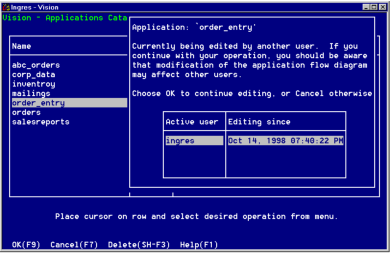
Before you continue to edit, check to see whether any changes you make to the application might affect other users (or whether their edits might affect you). When more than one user edits an application at the same time, Vision or ABF saves the last changes that are made.
If you terminate a session unnaturally while editing an application—your system goes down or you abort a session—and you try to edit the application again, Vision or ABF treats you as a current user from your original session and from your new session.
If this happens, you can ignore the warning, or select Delete to delete the lock. You also can use the LockStatus utility described in this appendix to delete the lock caused by your previous session.
• Vision refreshes the application flow diagram display every five minutes, looking to see if another user has changed the application flow diagram. If this has happened, Vision displays a pop-up prompt to let you refresh your version to incorporate the other user's changes.
If Vision has found any changes, it displays this prompt immediately if you make a menu selection in the Application Flow Diagram Editor or after five minutes if you have not made a menu selection for that long.
See Setting the Display Refresh Interval (Vision Only) for information on changing the interval at which Vision refreshes the application flow diagram display.
• If you select Edit for a frame of an application that another user currently is editing, Vision or ABF displays a pop-up that lists the other user. You can continue to edit the frame or cancel the request.
If you continue to edit the frame, be aware that concurrent users cannot see each other's work. Therefore, your changes can be overwritten by (or can overwrite) those of another user, because Vision or ABF saves only the last changes that are made.
• You cannot destroy an application or frame that another user is currently editing. If you try to do so, Vision or ABF displays an error message. This message contains the name of the other user of the frame.
Last modified date: 02/26/2025