CDDS Database and Servers Window
The CDDS Databases and Servers window (shown here) appears when you choose the Databases option in the CDDS Summary window.
You must specify in which databases your CDDS is located. You must also specify the CDDS target type and assign a Replicator Server number to databases included in your CDDS.
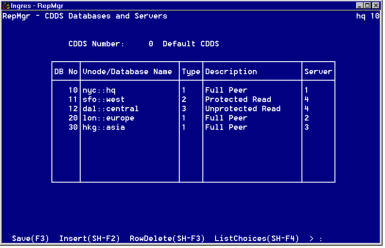
For a description of the fields in the CDDS Databases and Servers window, see online help.
From this window you can:
• Add new database locations, server assignments, and target types to the CDDS
• Edit database locations, server assignments, and target types in the CDDS
• Delete database locations, including the associated server assignments and target types from the CDDS
Add Database and Server Information
To add database and server information to a CDDS
1. Open the CDDS Summary window, place the cursor on the CDDS for which you want to add database information, and choose Databases.
The CDDS Databases and Servers window appears.
2. Fill in each field for all the databases in your CDDS (the Vnode/Database Name and Description fields are automatically filled in), and choose Save.
The changes are saved and you are returned to the CDDS Summary window.
Edit Database and Server Information
To edit database information
1. Open the CDDS Databases and Servers window and place the cursor on the row to be edited.
2. Move to the field you want to change, type over the existing information, and choose Save.
The changes are saved and you are returned to the CDDS Summary window.
Delete Database and Server Information
To delete a particular row in the CDDS Databases and Servers window
1. Place the cursor on the row and choose RowDelete.
2. Choose Save.
The row is deleted.
Last modified date: 02/26/2025