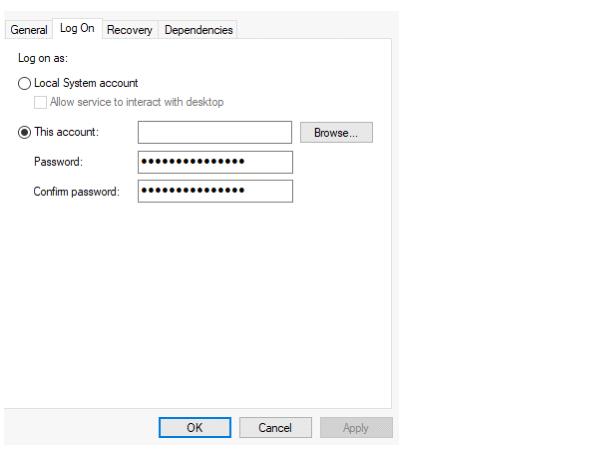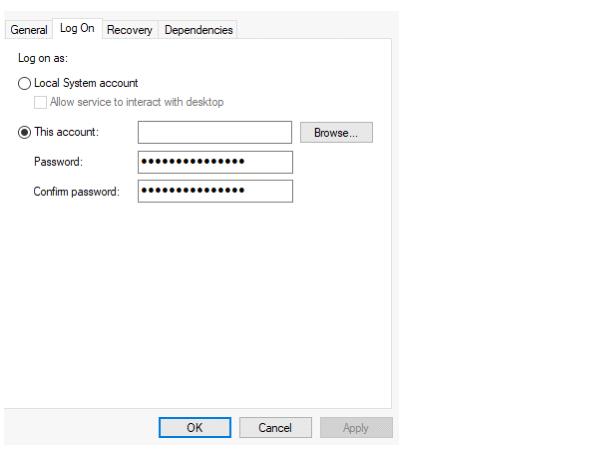Using an External Database
For production and other critical environments, you should use an enterprise external database instead of the embedded H2 database.
Database connection changes to Integration Manager are made to the application.properties file, typically located here on Windows:
C:\ProgramData\Actian\IntegrationManager\conf\application.properties
MySQL (Windows or Linux)
Create a new database using MySQL workbench, for example, "datacloud_db".
spring.datasource.driver-class-name=com.mysql.jdbc.Driver
spring.datasource.url=jdbc:mysql://localhost:3306/ datacloud_db?useSSL=false&createDatabaseIfNotExist=true
spring.datasource.username=user
spring.datasource.password=password
spring.datasource.initialize=false
spring.datasource.continue-on-error=false
To establish the new database connection and initialize the Integration Manager tables in MySQL, restart the Integration Manager service.
SQL Server 2016 (Windows only)
1. Create a new database using SQL Server Management Studio, for example, "datacloud_db". Note that Windows Authentication is used for database credentials.
spring.datasource.driver-class-name=com.microsoft.sqlserver.jdbc.SQLServerDriver
spring.datasource.url=jdbc:sqlserver://localhost;databaseName=datacloud_db;integratedSecurity=true
spring.datasource.initialize=false
spring.datasource.continue-on-error=false
2. Create a SQL Server modified quartz.properties file with the following contents and place it in the /ProgramData/Actian/IntegrationManager/conf folder.
org.quartz.scheduler.instanceName=ServerScheduler
org.quartz.scheduler.instanceId=AUTO
org.quartz.scheduler.skipUpdateCheck=true
org.quartz.scheduler.jobFactory.class=org.quartz.simpl.SimpleJobFactory
#============================================================================
# Configure ThreadPool
#============================================================================
org.quartz.threadPool.class = org.quartz.simpl.SimpleThreadPool
org.quartz.threadPool.makeThreadsDaemons = true
org.quartz.threadPool.threadCount=20
org.quartz.threadPool.threadPriority=5
#============================================================================
# Configure JobStore
#============================================================================
org.quartz.jobStore.class = org.quartz.impl.jdbcjobstore.JobStoreTX
org.quartz.jobStore.driverDelegateClass = org.quartz.impl.jdbcjobstore.MSSQLDelegate
org.quartz.jobStore.useProperties=true
org.quartz.jobStore.misfireThreshold=6000000
org.quartz.jobStore.tablePrefix=QRTZ_
org.quartz.jobStore.isClustered=true
org.quartz.jobStore.clusterCheckinInterval=30000
org.quartz.jobStore.txIsolationLevelSerializable=true
org.quartz.jobStore.acquireTriggersWithinLock=true
org.quartz.jobStore.lockHandler.class=org.quartz.impl.jdbcjobstore.UpdateLockRowSemaphore
#org.quartz.jobStore.lockHandler.maxRetry=7
#org.quartz.jobStore.lockHandler.retryPeriod=3000
3. Configure the Integration Manager Windows service to log on as the domain user with read/write privileges to this database:
4. To establish the new database connection and initialize the Integration Manager tables in SQL Server, restart the Integration Manager service.