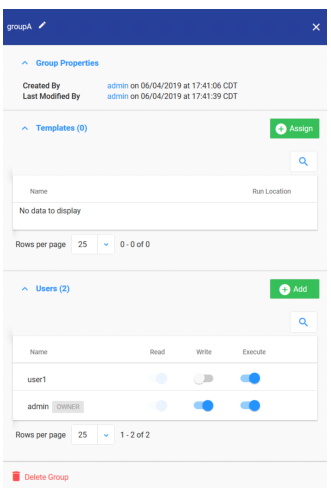Viewing Groups
1. Log in to the Integration Manager UI as an Admin.
2. Click the ADMIN icon.
3. Click the Groups section.
All the available groups are displayed.
4. Click on a group name.
The group pop-up window opens with the group name, group properties, templates and users associated to the group.
5. Click the Assign button under the Templates section to add a Template to the group.
6. Click the Add button under the Users section to add a user to the group.
Write or Execute permissions can be set to the user.
7. Hover over a Template or User entry and click the Delete symbol to delete a template or user.