Salesforce.com Outbound Messaging API
The Salesforce.com Outbound Messaging API securely and asynchronously processes outbound messages sent from your Salesforce.com organization.
These outbound messages will execute a desired configuration and can pass any of the data contained within the OBM to your integration.
To use the event driven Salesforce.com event notification service
1. Log in to Salesforce.com as an administrator.
Create a new Custom Setting:
2. Click Setup, Develop, Custom Settings.
3. Click New. Then enter information into these fields:
• Label: DataCloud User Credential
• Object Name: DataCloud_User_Credential
• Setting Type: Hierarchy
• Visibility: Public
4. Click Save.
5. Under Custom Fields, click New and enter:
• Data Type: Text
6. Click Next and enter:
• Field Label: Username
• Length: 120
• Field Name: Username
7. Click Next.
8. Click Save & New.
9. Under Custom Fields, click New and enter:
• Data Type: Text
10. Click Next and enter:
• Field Label: Password
• Length: 120
• Field Name: Password
11. Click Next and Save.
Create a new DataCloud User Credential:
12. Click Setup, Develop, Custom Settings.
13. Click Manage next to the “DataCloud User Credential” setting.
14. Click New.
15. Add the DataCloud username and password that the outbound message will use to authenticate.
16. Click Save.
Create a new Workflow Rule and Outbound Message:
17. Click Setup, Create, Workflow & Approvals, Workflow Rules.
18. Click New Rule.
19. Set up your Workflow Rule:
• Name
• Evaluation Criteria
• Rule Criteria
20. Click Save & Next.
21. Click Add Workflow Action, New Outbound Message.
22. Set up your Outbound Message:
• Name
• Unique Name
• Endpoint (for example, https://api.im.actiandatacloud.com/v2/api/jobconfigs/{jobconfigid}/sfdc/obm)
• User to send as
• Send Session ID = true
• Object fields to send (these fields will be available as an XML DJMessage object within your integration):
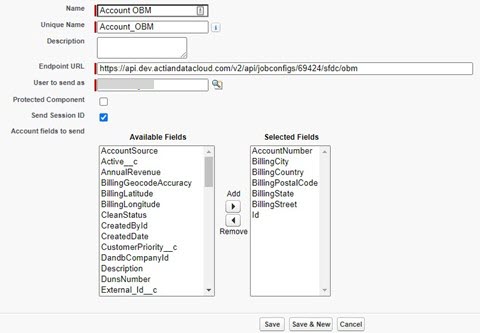
23. Click Save (Outbound Message).
24. Click Done (Outbound Message).
25. Click Activate (Workflow Rule).
Now, any time your workflow rule is triggered, an outbound message will be sent to DataCloud, and your configuration will execute.
Tip... You can monitor the messages in Salesforce by going to Setup, Administration Setup, Monitoring, Outbound Messages.
Last modified date: 08/22/2022