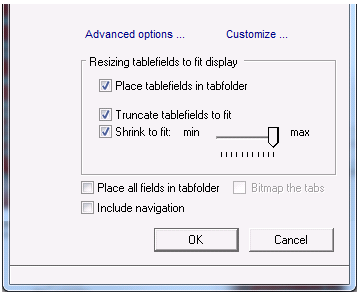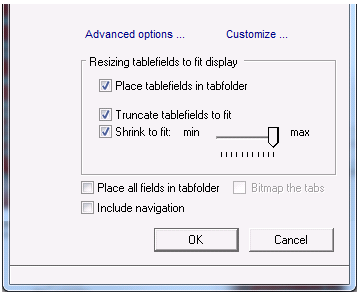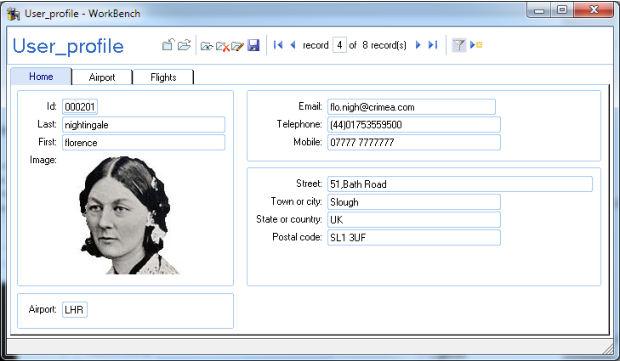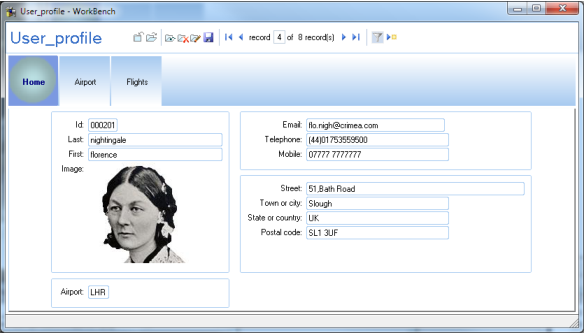Advanced Options (Select a User Class Dialog)
You can set advanced options on the Select a User Class dialog by clicking the Advanced Options link:
The following advanced options are available when creating a display from a user class:
Place all fields in tabfolder
Displays all object panels and table fields as successive pages in a tabfolder, with the simple elements of the business object displayed on the tab folder's front page.
This provides a compact display, and the main menu is hidden. To make the menu accessible to the end user, edit the frame and change the main menu's bias.
Default: unchecked
For example:
Bitmap the tabs
When the Place all fields in tabfolder option is selected, the additional option, Bitmap the tabs, becomes available. Selecting this option makes the tabfolder's tabs bitmapped: each tab displays the bitmap icon defined for the userclass whose values it is presenting. For userclasses with no bitmap icon defined, a default bitmap is used. To define a bitmap for a userclass, see
Define a Bitmap for a User Class.
Default: unchecked
In the following example, the User_profile class has a defined bitmap icon; the Airport and Flight classes do not.
Place tablefields in tabfolder
Displays all table fields as successive pages in a tab folder; the rest of the display is unchanged.
Default: checked
Truncate tablefields to fit
Truncates any table field whose width is greater that the non-tablefield display width. The table field will display a horizontal scrollbar.
Default: checked
Shrink to fit
Shrinks the columns of any table field whose width is greater than the non-tablefield display width. You can control the amount of shrinkage using the slider.
Include navigation
Provides dropdown menus for every object panel and table field, including an Open navigation menuitem.
Note: This option is usable only for frames built from the active_display frame template, or from templates based on that template.
When the Open item is selected, the business object displayed in the panel or on the current row of the tablefield is displayed in a new frame in full detail. For more details of this and other menu options available when Include navigation is chosen, see
The active_display Template.