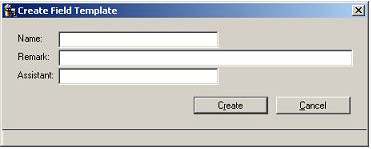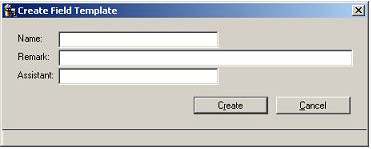Create a Field Template
You create a field template using the Create Field Template dialog.
To create a field template
2. Click File, New, Field Template.
The Create Field Template dialog appears:
3. Enter a name for the field template in the Name field.
4. (Optional) Add a comment or description in the Remark entry field.
5. (Optional) Specify an assistant procedure in the Assistant field.
This option lets you attach an assistant for creating a generated field, in addition to applying your own field template. For more information about OpenROAD assistant technology, see the Programming Guide.
6. Click Create.
The Field Template Editor opens.
7. Click Edit, Field Template Properties.
Workbench opens the Field Template Properties window, which has many of the same functions and features as the Frame Editor, including a field palette, floating menu bar, and the Property Inspector. For more information, see
Property Inspector.
8. Use the field palette to create a field of any type you want.
You can create a single field or multiple fields that are grouped into a flexible form every time you close the Field Template Properties window.
9. (Optional) If you want to write a field script for the new field, select the field, and then click Edit, Field Script.
Workbench opens the Script Editor (or your system editor), so that you may edit the field script.
10. Click File, Close in the Field Template Properties window when you are done creating the field template.
Workbench returns you to the Field Template Editor.
11. Click File, Save and Close to save your field template and close the Field Template Editor.
Now you can create a field based on the template. The new field can be identical to the template, or you can modify it as desired. For more information about creating fields based on field templates, see
Create a Field from a Field Template.
For more information about how to apply field template changes to previously generated fields, see
How You Can Apply Template Changes to Frames and Fields. For more information about applying the OpenROAD predefined field templates and using their associated assistants, see
Generating Fields from Predefined Templates.