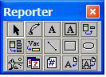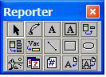OpenROAD Reporter Toolbars
OpenROAD Reporter toolbars are user-selectable for viewing. Toolbars are docked (part of the Reporter main window) with one exception: the Object Position toolbar is floating (a separate frame). The field palette can be either docked or floating.
Note: For toolbar buttons, modifications apply to selected fields in the document. For example, a field must be selected before changing the borders of that field.
File Toolbar
Buttons on the file toolbar include the standard Open, Close, Save, Print, Cut, Copy, Paste, Duplicate, Undo, Redo, Previous Page, and Next Page.
To hide or display the File toolbar, click View, Toolbars, File Toolbar.
Text Toolbar
Buttons on the text toolbar include the standard font selection, font size, Bold, Italic, Underline, Outline, and justification. These action buttons produce one of two results. If a field is selected in the work area, the selected command is applied to that field (if possible). If no field is selected in the work area, clicking a toolbar button sets the default for the next field creation.
Note: To hide or display the Text toolbar, click View, Toolbars, Text Toolbar.
Field Palette
The floating field palette is displayed when you first open Reporter.
To hide the field palette, click View, Toolbars, Palette, and clear the checkmark.
To dock the field palette so that it is displayed as a horizontal toolbar in the Reporter window, click Options, Palette Docked.
The field palette contains buttons for the numerous tools available in Reporter. These include buttons for selecting the mode for the type of field you want to create such as Text, Box Trim, Single Field, Variable Field, Date, Rectangle, and so on.
You can configure the floating field palette either as a square, or a single or double row. Drag the right or left edge of the palette to make it wider or narrower.
Layout Toolbar
The layout toolbar includes buttons for the color, gravity, alignment, and line attributes palettes.
To hide or display the Layout toolbar, click View, Toolbars, Layout Toolbar.
Query Toolbar
The Query toolbar contains buttons for accessing the Setup/Cleanup dialog, the Query and Sort Editors, and the SQL Code Viewer.
To hide or display the Query toolbar, click View, Toolbars, Query Toolbar.
Object Position Toolbar
The Object Position toolbar shows the absolute position of a selected field and lets you edit the coordinates of the selected field, or in a multiple selection, the fields enclosed in a bounding box.
To hide or display the Object Position toolbar, click View, Toolbars, Position Toolbar.