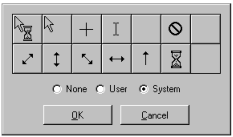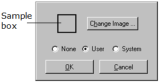Use a Custom Cursor
You can associate a specific mouse cursor image with each field you create. The image can be either a custom cursor, which is initially loaded from a file, or one of 13 predefined system cursors that OpenROAD provides.
The cursor can be associated with a field either at design time or runtime. When the mouse is moved over a field, the mouse cursor takes on the image associated with the field.
To specify a custom cursor
2. Select the field to which you want to assign a custom cursor.
3. Click the field's Cursor property in the Property Inspector.
The Cursors dialog appears:
This dialog lets you associate with a field a predefined system cursor, a custom cursor, or no cursor image at all.
4. Do one of the following:
• Select System—The Cursors dialog displays a palette of predefined system cursors:
• Select User—The Cursors dialog changes again, displaying the Change Image button and a sample box:
a. Click Change Image.
A standard File Selection dialog opens.
b. Locate a cursor bitmap file, and click OK.
The Cursors dialog displays your choice in the sample box.
5. Click OK.