Create a Table Editor Frame
Using the Frame Editor, you can create a Table Editor frame using the table_editor frame template.
To create a frame using the table_editor frame template
1. On the Develop tab, in the Applications portlet, select the application in which you want to create the frame and then click the header bar of the Components portlet to make it active.
2. Click File, New, User Frame.
The Create User Frame dialog appears.
3. Enter the component name in the Name field.
Note: We recommend that you name the field something that relates to the table you expect to display and manage in the finished display, for example, CustomerRecord.
4. (Optional) Enter a comment for the component in the Remark field.
5. Select core from the Application list.
In the Template list, Workbench displays a list of the frame templates contained in the core application.
6. Select table_editor from the Template list.
7. Click Create.
The Table Editor Assistant appears.
8. Specify the name of the database table to be edited.
9. Click Generate.
The frame is created and displayed in the Frame Editor. It contains a tablefield with columns for each of the database table columns. If the table is too wide, you can scroll the tablefield horizontally.
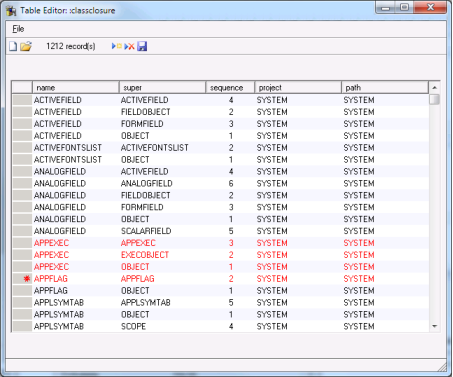
Last modified date: 12/20/2023