How a Find Dialog Frame Is Used
When the Find dialog style is selected, the frame appears as follows when it is opened:
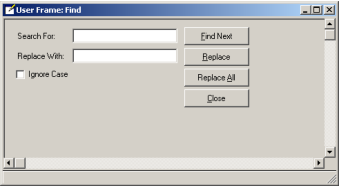
Likewise, if a Replace dialog is created, it appears as follows:
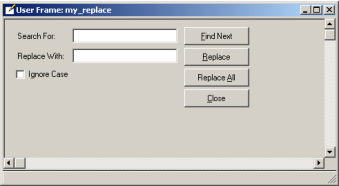
Note: When testing the dialog without a parent frame to search, you receive a warning message when the dialog opens. Click OK to ignore this message.
Each dialog's Find Next button searches for the next occurrence of the string that is entered. Searches can be either case-sensitive or case-insensitive, and wrap to the beginning of the entry field when the last occurrence of the search string is found. In a Replace dialog, the user may replace each occurrence of the string individually or replace all occurrences globally.
By default, the Find or Replace dialog tries to identify an active entry field to search in the parent frame (the frame's current InputFocusField), unless a particular field is specified when the frame is opened.
Last modified date: 07/17/2025