Register an External Class Library Component
You can register an external class library component using the External Class Library Editor.
To register and external class library
1. Select the application that contains the user class in the Applications portlet of the Develop tab.
2. Click the header bar of the Components portlet to make it active.
3. Click File, New, External Class Library.
The Create External Class Library dialog appears.
4. Enter a name in the Name field for the external class library component, for example, WebBrowser.
5. (Optional) Enter a comment for the component in the Remark field.
6. Click Create.
Workbench displays the External Class Library Editor, where you select an external class library (TypeLib) from its TypeLibs tree view.
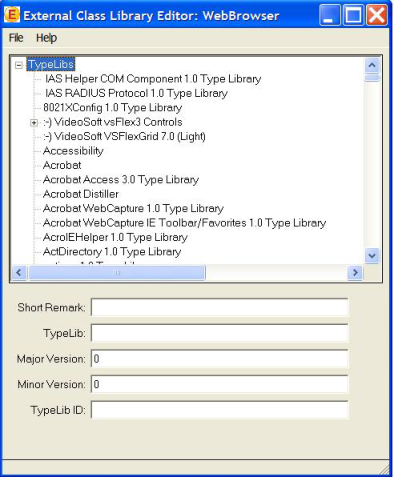
7. Expand the TypeLibs tree to locate the external class library that contains the desired external object.
For example, select the Microsoft Internet Controls branch.
The vendor's external class library name and ID, and its version numbers, default appropriately to the TypeLib, TypeLib ID, Major Version, and Minor Version entry fields.
Note: When you register an external class in an external class library, be aware that a library may have more than one component, so you would have multiple external classes in OpenROAD for that one library. For more information about external classes, see "Working with Classes" in the Programming Guide.
8. Click File, Save and Close in the External Class Library Editor.
Your external class library is added to the list view in the Components portlet for your application.
Your external class libraries let you include some third-party external controls—such as labels, spin buttons, and web browsers—on your forms. To include external controls, in the Frame Editor, click Insert, Field from External Object. For an example, see Create Fields from an External Class.
Last modified date: 07/17/2025