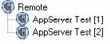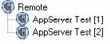Remote Application Registration
You can create a remote application when an application with the same AKA Name is registered on a remote machine. The name displayed in the node is the given name (AKA Name) that clients use to request a connection through the Name Server. A remote registration is simply a pointer to the installation where the application is registered as a local registration.
Each remote application registration entry is represented as a node in the tree view. For example:
Remote application icons are used to represent a Remote Application Registration, depending on its state. For more information, see
Remote Application Registration Icons (see
Remote Application Registration Icons).
To register a new remote application
Right-click the Remote node in the tree view and select Register from the context menu (see following definition).
New entry fields are displayed in the details pane. For more information about these fields, see
Remote Application Details (see
Remote Application Details).
To display existing remote application details
Left-click an Remote Application Registration node.
Details are displayed in the details pane. For more information, see
Remote Application Details (see
Remote Application Details).
When you right-click a Remote Application Registration node, a context menu appears. The options on this context menu are as follows:
Register
Releases all the Server Manager's current application connections and allows a new remote application registration to be made with the current Name Server. Options include:
Undo
Click Edit, Undo on the Workbench menu.
Save
Click File, Save, or click the Save toolbar button.
Duplicate
Releases all the Server Manager's current application connections and allows a new remote application registration to be made with the current Name Server. Default details for the new registration are taken from the current registration, and the name given to the registration is "Copy of currentname." Options include:
Undo
Click Edit, Undo on the Workbench menu.
Save
Click File, Save, or click the Save toolbar button.
Open
Releases all the Server Manager's current application connections and opens the registration details so that you can edit them. Options include:
Undo
Click Edit, Undo on the Workbench menu.
Save
Click File, Save, or click the Save toolbar button.
Unregister
After confirmation, releases all the Server Manager's current application connections and deletes the current registration
UnSuspend
Makes the node available again when the node is automatically suspended.
Note: If the cause of the suspension has not been resolved, this node will automatically suspend again during the next housekeeping iteration.
Enable/Disable
Manually switches the node between enabled and disabled. When disabled, the node is ignored by new connection requests and ongoing connection load tracking.