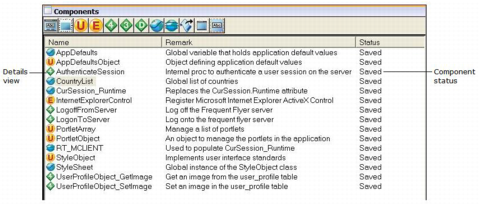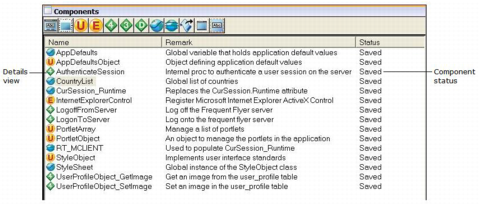Component Status
The Components portlet of the Develop tab displays the status of a selected application. For example, the Status column displays “Saved” for the listed application components:
Possible statuses include the following:
Saved
Indicates that the current version is saved to the database. If you open the component for viewing or editing, the status subsequently changes to “Viewing” or “Editing,” respectively. Other users will see the status “Checked Out” until you close the editor.
Private
Indicates that you have created a private version of the component, which is usually different from the current version. All of the operations you perform will use the private version. For example, if you open the component for viewing or editing, you will see the private version. Likewise, if you run the application or make an image of the application, OpenROAD uses your private version. As long as you have a private version of a component, you do not have access to the current version.
Making a private version of a component lets you make changes and test them without affecting other developers. Others have no access to your private version; if another developer runs the application, OpenROAD uses the current version of the component.
Checked Out
Indicates that another developer has created a private version of the component. Therefore, you may view, but not edit, the current version.
Editing
Indicates that you have opened the component for editing. If you have a private version of the component, you will be editing the private version.
Viewing
Indicates that you have opened the component for viewing. If you have a private version of the component, you will see the private version.
Note: Except for your own actions, the displayed status reflects the status of the components of an application at the time the component list is first displayed. For example, if during your session, another developer creates a private version of a component, that component's status is still displayed as “Saved.” To update the component list, activate the Components portlet, and then click View, Refresh. (If you have any components open, this option is not available.)