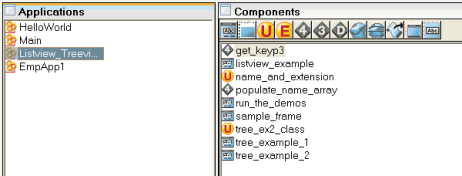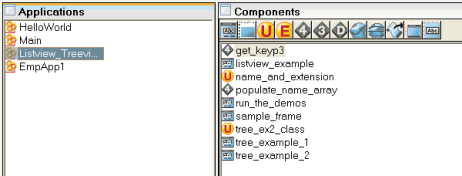Import the Demonstration Application
Before you can use the Listview_Treeview_Demo application, you must import it into OpenROAD Workbench.
To import the Listview_Treeview_Demo application
1. Start OpenROAD Workbench.
2. Select a database you can import the application into on the Connect tab.
3. Click the Develop tab and click the Applications portlet to make it active.
4. Click File, Import.
The Import an Application dialog appears.
5. Click Browse and navigate to the %II_SYSTEM%\ingres\w4glsamp\lvtvdemo directory.
6. Select the file lvtvdemo.exp as the input file and click Open.
7. The path and file name are displayed in the Input File field.
8. Enter Listview_Treeview_Demo in the Application Name field and click Go.
The demonstration application is imported and displayed in the Applications portlet.
To run the Listview_Treeview_Demo, see
Run the Demonstration Application.