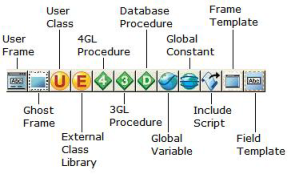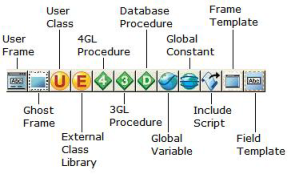Component Types
Descriptions and associated icons for each application component type follow. The corresponding editor appears when you click its icon on the Component portlet's toolbar (Develop tab):
User Frames
A user frame consists of a form that you design, a script whose code you write, and, sometimes, a menu that you create. This icon opens the Create User Frame dialog:
Ghost Frames
A ghost frame is a frame that has no form, but otherwise functions like a regular frame. A ghost frame can be called from other frames and procedures and receive user, database, and terminate events. The end user does not interact directly with a ghost frame. Ghost frames are most useful for handling operations that run continuously without user intervention.
This icon opens the Create Ghost Frame dialog:
User Classes
A user class is a set of developer-defined attributes (characteristics) and methods (behaviors) that you can use to refer to multiple data items as a single entity. This icon opens the Create User Class dialog:
External Class Libraries
An external class defines the class properties, methods, and events for one or more external objects. This icon opens the Create External Class Library dialog:
4GL Procedures
A 4GL procedure is a set of 4GL statements that you can call by name in an application. 4GL procedures are written in fourth-generation languages such as Java. This icon opens the Create Procedure dialog:
Note: For more information about 4GL procedures, see
Procedures.
3GL Procedures
A 3GL procedure is a set of 3GL statements that you can call by name in an application. 3GL procedures let you access code written in third-generation languages, such as C or C++. This icon opens the Create 3GL Procedure dialog:
Note: For more information about 3GL procedures, see
Procedures.
Database Procedures
A database procedure is a set of SQL statements that you can call by name in an application. Database procedures let you call data-oriented procedures that are stored and executed within the database server. This icon opens the Create Database Procedure dialog:
Note: For more information about database procedures, see
Procedures.
Global Variables
A global variable is a variable that you can use in any script or procedure in an application. It contains data that any script or procedure in the application can access. This icon opens the Create Global Variable dialog:
Global Constants
A global constant is a value to which you give a name. You can then use this name to represent the value any place in an application. This icon opens the Create Global Constant dialog:
Include Scripts
An include script is a segment of 4GL code that you can include in any script or procedure in an application. This icon opens the Create Include Script dialog:
Frame Templates
A frame template is a frame that you use as a model for creating similar frames. Every frame that you create is based on a frame template that determines many of the visual and behavioral characteristics of the frame.
This icon opens the Create Frame Template dialog:
Field Templates
Field templates are prototypes from which you can generate individual fields on a form. This icon opens the Create Field Template dialog: