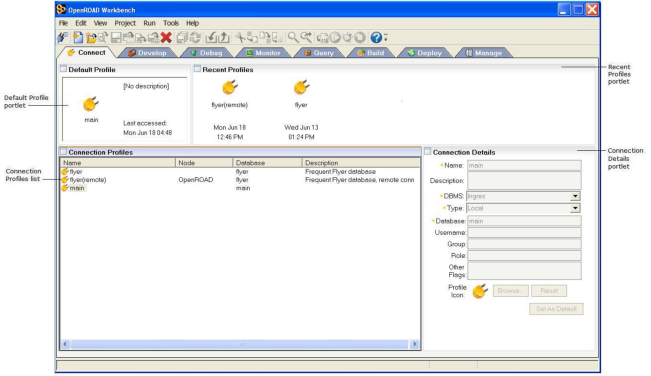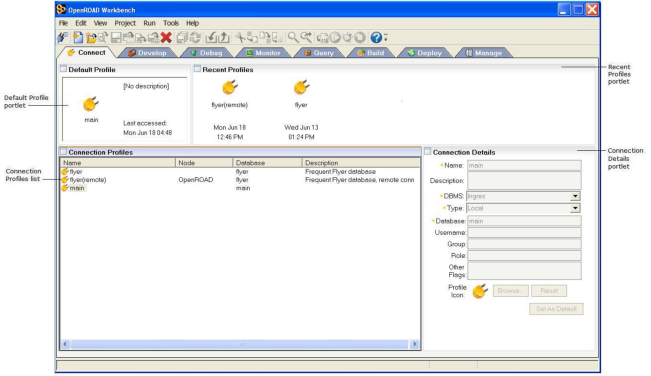Connect Tab
The Connect tab is the default tab of OpenROAD Workbench, displayed every time you start Workbench. It lists all the database connection profiles you have defined, with the default profile displayed in the Default Profile portlet. A database connection profile is a collection of settings used to establish a connection with a local or remote database. To use any of the other tabs, you first must be connected to a database.
On the Connect tab, you can do the following:
After you select a profile from the list and click any of the other tabs, Workbench establishes the database connection. For more information, see
Connect to a Database Through a Connection Profile) in the
Workbench User Guide.
The Connect tab contains the following portlets:
Default Profile
Displays the connection profile you have (see
Set a Default Database Connection Profile). Unless you click on another profile name in the Connection Profiles portlet, you will be connected to the default profile when you click any of the other Workbench tabs.
Recent Profiles
Displays the previous connection profiles you have used to connect to a database, up to seven, in reverse chronological order from left to right
Connection Profiles
Lists all the database connection profiles you have created. When you select a profile in the list, its details are displayed in the Connection Details portlet.
Connection Details
Displays the details of the connection profile currently selected in the Connection Profiles portlet. When you select a profile in the Connection Profiles list and click File, Open, this portlet changes to the Edit Connection Profile, allowing you to make changes to the connection details.
More information: