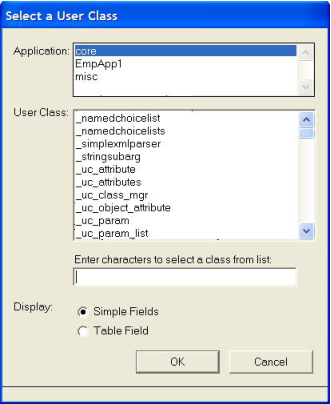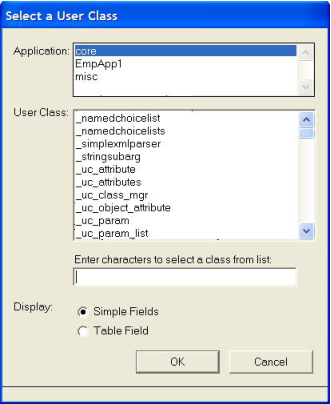Create Fields from a User Class
You can create a set of fields that correspond to the simple attributes (attributes with simple data types) of a user class. Reference and array attributes are ignored. You can specify how to create the fields in one of the following ways:
• A set of individual simple fields that are left justified, with free trim titles derived from the attribute names
• A table field with the attribute names used as the table field column headers
To create fields from a user class
2. Click Insert, Fields from User Class on the floating menu bar.
OpenROAD displays the Select a User Class dialog that lists the user classes in the current application and all included applications.
3. Select an application (for example, core) and a user class (for example, bar_data).
4. Specify a display option by selecting the Simple Fields or Table Field option.
5. Click OK.
Workbench returns you to the Frame Editor.
6. Click the starting point for the fields on the form.
Workbench creates simple fields or a table field based on the display option you specified earlier.
Note: Private attributes are not used when creating fields from a user class.
7. Use the Property Inspector to set the field's properties.
8. (Optional) If you want to write a field script for the new field, select the field, and then click Edit, Field Script.
Workbench opens the Script Editor (or your system editor), where you can write the script for the field.
For more information about using table fields, see
Table Fields. For more information about user classes, see
Working With Classes.