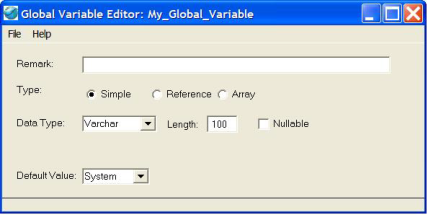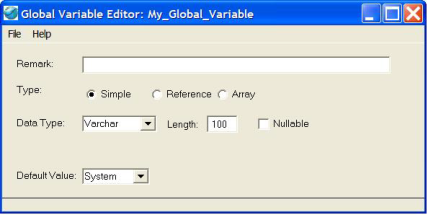Create a Global Variable
You create, edit, view, and delete global variables in the Global Variable Editor.
To create a global variable
1. In the Applications portlet of the Develop tab, select the application in which you want to create, edit, or delete a global variable, and then select the header bar of the Components portlet to make it active.
2. Click File, New, Global Variable.
The Create Global Variable dialog appears.
3. Enter a name for the variable in the Name entry field (for example, My_Global_Variable).
Note: Global variable names must be unique within the application and cannot conflict with the names of any frames, constants, procedures, classes, or other global variables in the application.
4. (Optional) Enter a comment for the component in the Remark field.
5. Click Create.
Workbench displays the Global Variable Editor, where you create the variable definition:
6. Specify the properties for the variable.
7. Save the global variable by selecting the appropriate command from the File menu.