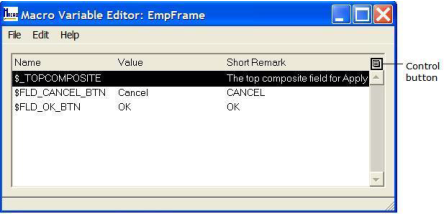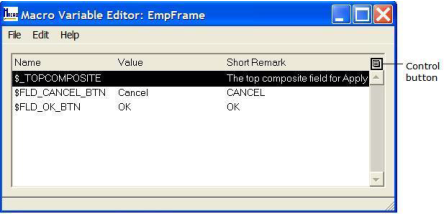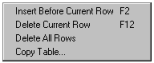Delete Macro Variables
You can delete macro variables from the following components using the Macro Variable Editor, which you can access from their respective editors:
• User frames—Frame Editor
• Ghost frames—Ghost Frame Editor
• Frame templates—Frame Template Editor
• User classes—User Class Editor
• 4GL procedures—4GL Procedure Editor
To delete a macro variable
1. Select the application containing the component in the Applications portlet of the Develop tab.
2. Open the component containing the macro variable in its respective editor.
3. Click Tools, Macro Variables.
Workbench displays the Macro Variable Editor.
4. Select the macro variable to be deleted. For example:
5. Click the control button to the right of the table field.
A local option menu appears:
6. Click Delete Current Row.
7. Close the Macro Variable Editor.
8. Close the component editor, saving your changes.
Note: You must also remove all instances of the deleted component from your code, or you will receive an error message when Workbench compiles your application.