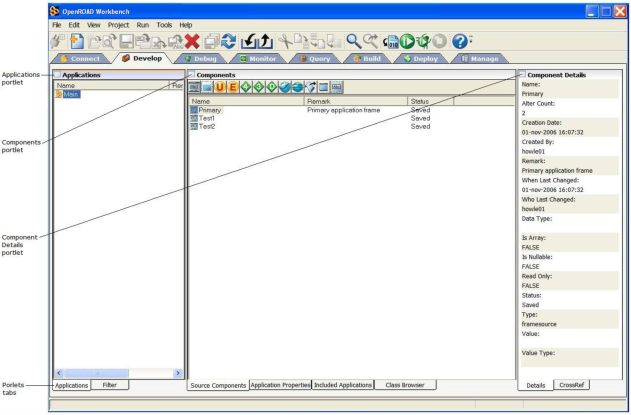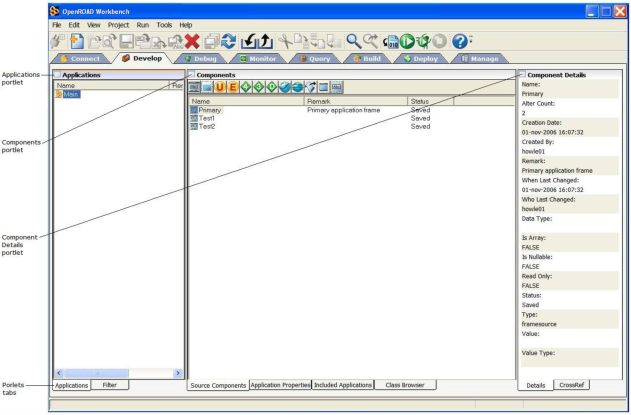Develop Tab
This tab is where developers write code, and create and debug software components used to build applications.
The Develop tab contains the following portlets:
Applications
Displays all the applications stored in the repository. When you select an application, its components are displayed in the Components portlet.
For more information, see Applications Portlet in the Workbench User Guide.
Component Filter
Lets you filter the Components display to certain component types, for example, only user frames and 4GL procedures.
Components
Displays the components of the application selected in the Applications portlet.
For more information, see Components Portlet in the Workbench User Guide.
Application Properties
Lets you view and edit the properties of the application selected in the Applications portlet.
Included Applications
Displays applications that are included in the application selected in the Applications portlet. This portlet also lets you add and delete included applications.
Class Browser
The Class Browser provides a comprehensive look at all the classes defined to or used by your application. It also lets you browse the methods and properties of external class objects and those of system and user class objects.
For more information, see
Class Browser) in the
Workbench User Guide.
Component Details
Displays properties for the component selected in the Components portlet
Cross References
Displays relationships to other components for the component selected in the Components portlet.