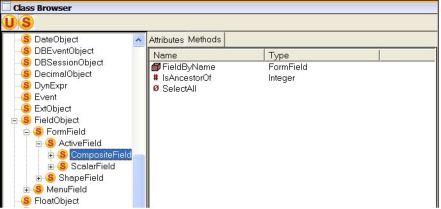System Classes Viewing Mode
To view the class hierarchy for the OpenROAD system classes, click the System Classes icon beneath the Class Browser header bar, and then click the + button to the left of the Object superclass. All the OpenROAD system classes are displayed:
If a particular class has subclasses (that is, it is expandable), a + button appears to the left of the class name. If a class has no subclasses, no button is displayed.
For example, to view the subclasses belonging to another class, click the + button to the left of the desired class (for example, FieldObject). The FieldObject branch displays the FormField and MenuField subclasses. Now expand the FormField class and one of its subclasses, ActiveField:
If items are deeply nested, you can move the separator bar between the tree view panel and the Attributes and Methods portlet.
This tree view graphically summarizes the discussion of shape and active field types in the chapter
Working With Classes. Also, the Attributes tab illustrates why many of the field properties listed in the Property Inspector are considered common.
To view the methods belonging to FieldObject, click the Methods tab in the right pane of the Class Browser.
You can sort the list of methods or attributes in ascending order by clicking the column header. Clicking a header a second time sorts the list in descending order.
The higher a class's position in the hierarchy, the more generalized are the characteristics and functions that it defines. Furthermore, the attributes and methods defined for a class (in this case, FieldObject) apply to all of its subclasses. If you expand in turn the ScalarField class and the ButtonField subclasses, you will see that the attributes for the ButtonField class are more specific than those of its superclass, FieldObject.