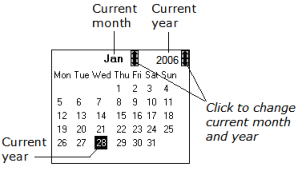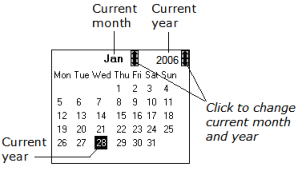The calendar Field Template
The calendar field template creates a calendar that lets the user select the day, month, and year. The full display can be used only in simple fields.
Create a Calendar Field
You can create a calendar field using the calendar field template in the Frame Editor.
To create a calendar field
1. On the Develop tab, in the Components portlet, open the frame in which you want to create the field from the field template.
2. Click Insert, Field From Field Template.
The Select a Field Template dialog appears.
3. Select core in the Application list and calendar in the Template list, and then click OK.
The cursor shape changes to indicate that you must set a position for the field.
4. Click the cursor at the point on the frame where you want to place the field.
The Calendar Assistant appears.
5. Click Generate.
The field is created and displayed on the form.
How You Can Use a Calendar Field
When you run the frame containing a calendar field, it initially appears with the current day, month, and year selected:
You can change the current day displayed by clicking any of the dates in the calendar. Use the up and down arrow buttons next to the current month and year to increment or decrement their display.
The calendar field functionality is based on the Calendar_Object user class, which handles its processing. For more information about the Calendar_Object user class, see the appendix "Generated User Classes" in the Language Reference Guide.