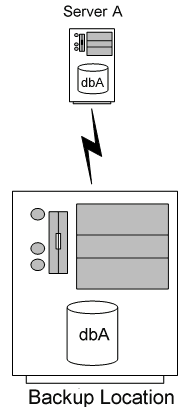
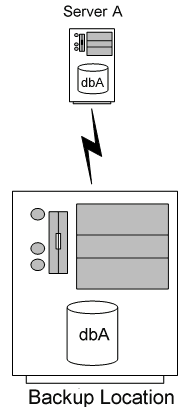
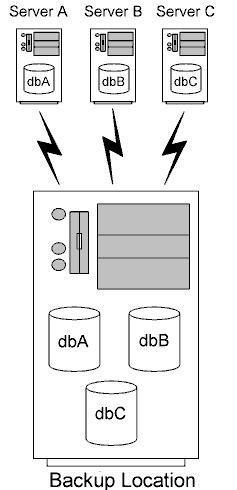
|
2
|
On the backup (First) site, open the XML descriptor file EXPRESS.XML in a text editor. On a 64-bit system this file is found in C:\Program Files (x86)\Actian\PSQL\Replication\Docs.
|
|
4
|
Save EXPRESS.XML as ServerA.xml to a location of your choice. This example assumes C:\.
|
|
7
|
Press Enter.
|
|
9
|
Press Enter.
|
|
13
|
Press Enter.
|
|
15
|
Press Enter.
|
|
18
|
|
4
|
Deactivate the replication database on both the primary and the backup sites.
|