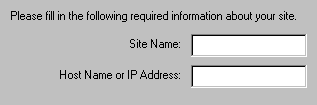
|
•
|
Preparing to Install DataExchange. This topic covers platform-specific notes that are relevant to your use of the product.
|
|
•
|
|
•
|
If you are installing from a CD and the installation does not start automatically, run the following command from the operating system: drive:\autorun\autorun where drive is the drive letter of your CD-ROM device.
|
|
2
|
|
3
|
|
5
|
Click Next and do one of the following:
|
|
•
|
If you entered a license key, it will tell the installer which edition you will use, so you can simply proceed to step
6. Be sure that your license matches the edition you plan to use.
|
|
7
|
After making your selection, click Next, then continue as follows:
|
|
•
|
To install a First Site, Click Yes if you have not installed a First Site on your replication network and continue with the next step. Otherwise, click No to finish using the installer and exit.
|
|
8
|
Click Next to open a dialog to specify site information.
|
|
•
|
The Site Name identifies your system on the replication network. The name can be whatever you want. Accept the default or enter a more descriptive name.
|
|
•
|
The Host Name identifies this system to the DataExchange Engine. If your system has a fixed IP address and you prefer to use it, enter it here. If the IP address is assigned by DHCP, accept the default host name.
|
|
9
|
Click Next.
|
|
10
|
You may click Back to review installation settings and change them if needed. To start the installation, click Install.
|
|
11
|
|
•
|
If you are installing from a CD and the installation does not start automatically, run the following command from the operating system: drive:\autorun\autorun where drive is the drive letter of your CD-ROM device.
|
|
2
|
|
3
|
|
5
|
Click Next and do one of the following:
|
|
•
|
If you entered a license key, it will tell the installer which edition you will use, so you can simply proceed to step
6. Be sure that your license matches the edition you plan to use.
|
|
7
|
After making your selection, click Next, then continue as follows:
|
|
•
|
To install a First Site, click Yes if you have not installed a First Site on your replication network and continue with the next step. Otherwise, click No to finish using the installer and exit.
|
|
8
|
Click Next to open a dialog to specify site information.
|
|
•
|
The Site Name identifies your system on the replication network. The name can be whatever you want. Accept the default or enter a more descriptive site name.
|
|
•
|
The Host Name identifies this system to the DataExchange Engine. If your system has a fixed IP address and you prefer to use it, enter it here. If the IP address is assigned by DHCP, accept the default host name.
|
|
9
|
Click Next.
|
|
10
|
You may click Back to to review installation settings and change them if needed. To start the installation, click Install.
|
|
11
|
|
Windows 7 and later1 (64-bit)
|
||
|
Windows 7 and later1(32-bit)
|
||
|
1 Windows 7 and later refers to Windows 7 and any Windows operating system released after Windows 7 that is currently supported by PSQL and DataExchange.
|
||
|
•
|
Deactivate each database with the dxdeact utility. See
dxdeact. For an example of deactivating a database, see
Removing the Example Deployed Database.
|
|
•
|
Remove the template with Template Remover wizard. See
trwizard. For an example of using the wizard, see
Removing the Example Deployed Database.
|
|
1
|
In the Windows Control Panel, open Programs and Features.
|
|
2
|