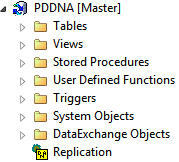
|
•
|
|
1
|
|
3
|
|
2
|
Activate each Partner Site using dxact.exe and the /pa[rtneraddress]=<string> option to designate the site with which you will replicate.
|