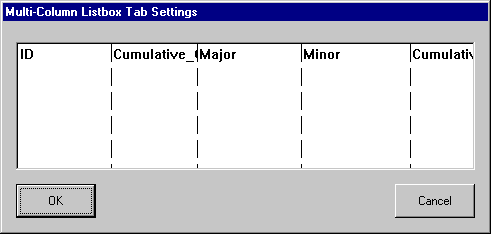
|
2
|
|
3
|
If you have not already done so, select the columns to be displayed under the VAFieldName property. (To do this, right-click on the list box to access the Property Pages. Click on the ellipses beside VAFieldName and select the columns.)
|
|
4
|
In the VAFieldName property of the Property Pages, select the fields you want. You can double-click on an available field (column) to select it. Click OK.
|
|
5
|
Still in the Property Pages, click on the ellipses next to the ColumnWidth combo box to open the Multi-Column Tab Settings window. The first field you selected is displayed.
|
|
6
|
Double-click to the right of the first field to set the first tab stop. A hashed line appears. Drag this line to provide enough space for the data that will be displayed in this column. Continue double-clicking and dragging these lines until you have displayed and adjusted the tabs for the columns selected. See Figure 6.
|
|
7
|
Click OK in this window and in the Property Pages.
|