|
3
|
|
Use the StatisticsEnabled or StatisticsDisabled stored procedure. See Using Stored Procedures with the ADO.NET Entity Framework for information on using this functionality in an ADO.NET Entity Framework application.
|
|
|
2
|
|
3
|
|
•
|
|
•
|
|
5
|
On the Choose your Data Connection page, click New Connection to create a new connection. If you have an established connection, you can select it from the drop-down list.
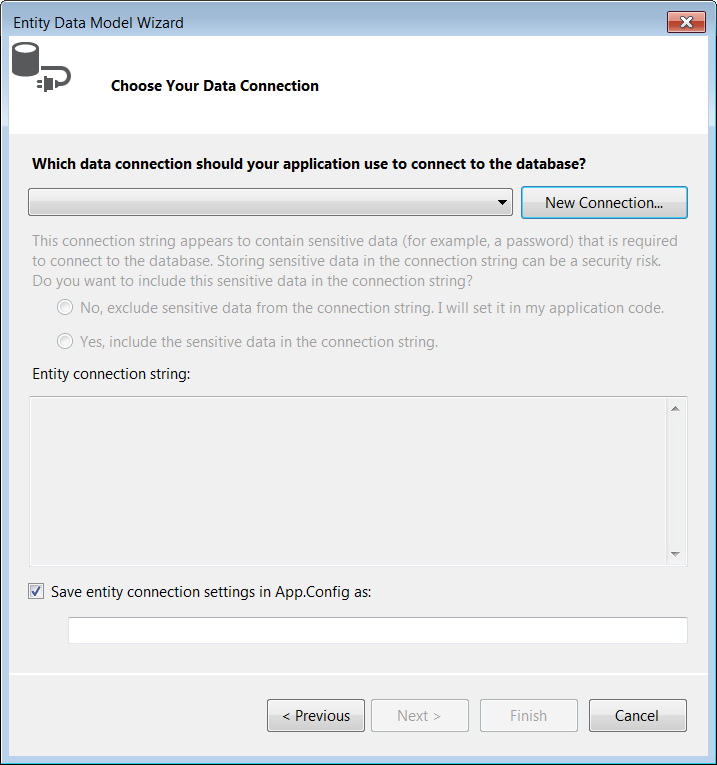 |
|
6
|
|
a.
|
If the radio buttons are selectable, select Yes, include the sensitive data in the connection string to include the sensitive data in the connection string.
|
|
b.
|
In the Save entity connection settings field, type a name for the name of the main data access class or accept the default.
|
|
c.
|
Click Next.
|
|
•
|
If you have configured EF6 for the current project, proceed to the next step.
|
|
•
|
If you have not configured EF6 for the current project, on the Choose Your Version page, proceed with the default Entity Framework 5.0 by clicking Next.
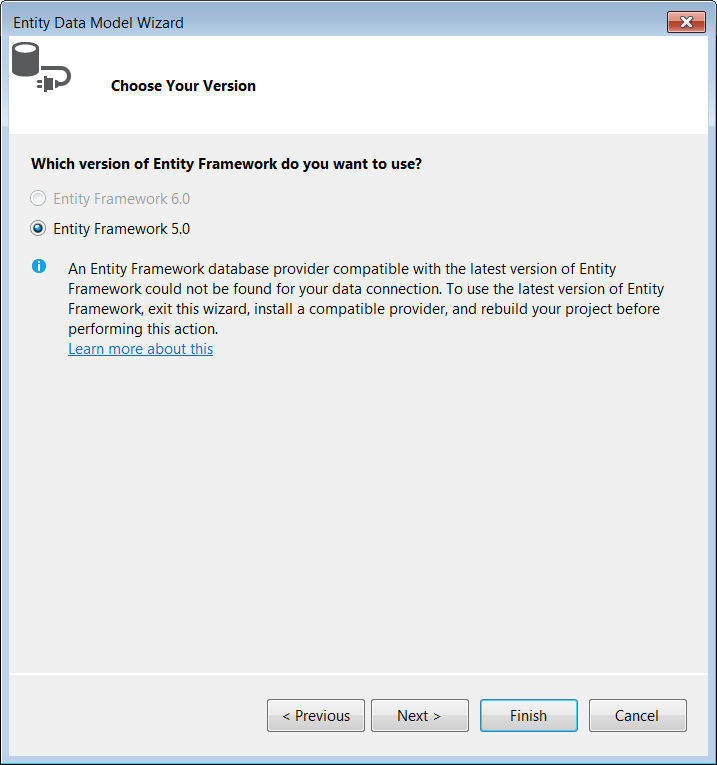 |
|
10
|
Click Finish. The model is generated and opened in the Model Browser.
|