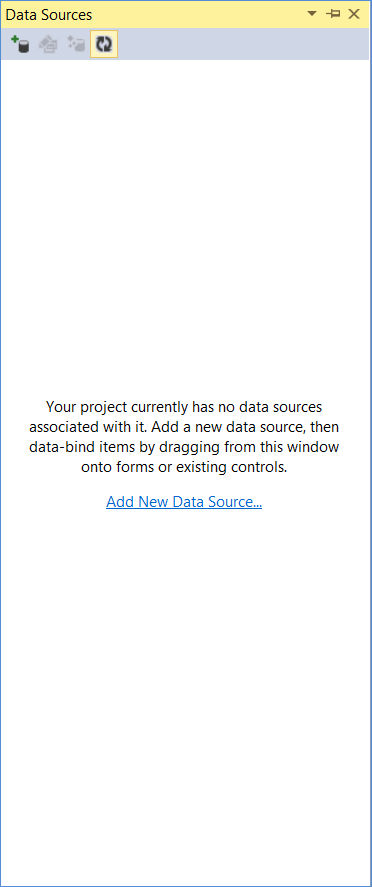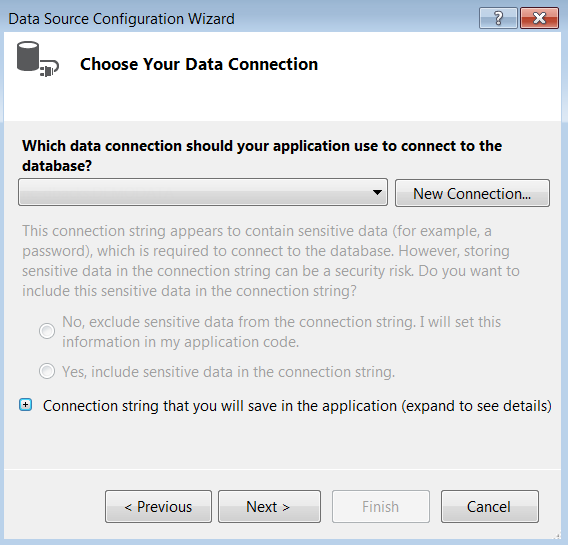EnableIPv6: Provides backward compatibility for connecting to the PSQL Server using an IPv4 address.
Encoding: Type the ANSI name or Windows code page to be used for translating string data stored in the database. By default, the Windows code page is used.
Initial Command Timeout: Specifies the default wait time (timeout in seconds) before the data provider terminates the attempt to execute the command and generates an error. This option provides the same functionality as the PsqlCommand object’s CommandTimeout property without the need to make changes to the application code. Subsequently, an application can use the CommandTimeout property to override the Initial Command Timeout connection string option.
Initialization String: Type one statement that will be issued immediately after connecting to the database to manage session settings.
Parameter Mode: Select the behavior of native parameter markers and binding. This allows applications to reuse provider-specific SQL code and simplifies migration to the PSQL data provider. Note that this option does not apply to the ADO.NET Entity Framework data provider.
PVTranslate: Select whether the client should negotiate a compatible encoding with the server.
Timestamp: Select whether PSQL timestamps are stored and retrieved as strings.
TimeType: Select whether PSQL times are retrieved as Timespan or DateTime in the ADO.NET data provider.
Connection Reset: Select whether a connection that is removed from the connection pool for reuse by an application will have its state reset to the initial configuration settings of the connection.
Connection Pool Behavior: Select the order in which a connection is removed from the connection pool for reuse, based on how frequently or how recently the connection has been used.
Connection Timeout: Type the number of seconds after which the attempted connection to the server will fail if not yet connected. If connection failover is enabled, this option applies to each connection attempt.
Load Balance Timeout: Type the number of seconds to keep connections in a connection pool. The pool manager periodically checks all pools, and closes and removes any connection that exceeds this value. The Min Pool Size option can cause some connections to ignore the value specified for the Load Balance Timeout option.
See Removing Connections from a Pool for a discussion of connection lifetimes.
Max Pool Size: Type the maximum number of connections within a single pool. When the maximum number is reached, no additional connections can be added to the connection pool.
Max Pool Size Behavior: Select whether the data provider can exceed the number of connections specified by the Max Pool Size option when all connections in the connection pool are in use.
Min Pool Size: Type the minimum number of connections that are opened and placed in a connection pool when it is created. The connection pool retains this number of connections, even when some connections exceed their Load Balance Timeout value.
Pooling: Select True (the initial default) to enable connection pooling.
Alternate Servers: Type a list of alternate database servers to which the data provider will try to connect if the primary database server is unavailable. Specifying a value for this property enables connection failover for the data provider.
Connection Retry Count: Type the number of times the data provider tries to connect to the primary server, and, if specified, the alternate servers after the initial unsuccessful attempt.
Connection Retry Delay: Type the number of seconds the data provider waits after the initial unsuccessful connection attempt before retrying a connection to the primary server, and, if specified, the alternate servers.
Load Balancing: Select True or False to determine whether the data provider uses client load balancing in its attempts to connect to primary and alternate database servers.
Enlist: Select True or False to determine whether the data provider automatically attempts to enlist the connection in creating the thread’s current transaction context.
Max Statement Cache Size: Type the maximum number of statements generated by the application that can be held in the statement cache for this connection.
Statement Cache Mode: Select the statement caching mode for the lifetime of the connection. See
Using Statement Caching for more information.
Schema Collection Timeout: Type the number of seconds after which an attempted schema collection operation fails if it is not yet completed.
Schema Options: Specifies additional database metadata that can be returned. By default, the data provider prevents the return of some performance-expensive database metadata to optimize performance. If your application needs this database metadata, specify the name or hexadecimal value of the metadata.
See Table 28 for the name and hexadecimal value of the database metadata that the data provider can add.
Use Current Schema: This connection string option is not supported. Setting it will cause the data provider to throw an exception.
Encrypt: Select whether the data provider uses Encrypted Network Communications, also known as wire encryption.
Encryption: Select the minimum level of encryption allowed by the data provider. The meaning of these values depends on the encryption module used. With the default encryption module, the values Low, Medium, and High correspond to 40-, 56-, and 128-bit encryption, respectively.
Password: Type a case-insensitive password used to connect to your PSQL database. A password is required only if security is enabled on your database. If so, contact your system administrator to get your password.
Persist Security Info: Select whether to display secure information in clear text in the ConnectionString property.
User ID: Type the default PSQL user name used to connect to your PSQL database.
Database Name: Type a string that identifies the internal name of the database to which you want to connect.
Host: Type the name or the IP address of the PSQL server to which you want to connect. For example, you can specify a server name such as accountingserver. Or, you can specify an IPv4 address such as 199.262.22.34 or an IPv6 address such as 2001:DB8:0000:0000:8:800:200C:417A.
Port: Type the TCP port number of the listener running on the PSQL database.
Server DSN: The name of the data source on the server, such as DEMODATA.
Enable Trace: Type a value of 1 or higher to enable tracing. If set to 0 (the initial default), tracing is not enabled.
Trace File: Type the path and name of the trace file. If the specified trace file does not exist, the data provider creates it. The initial default is an empty string.