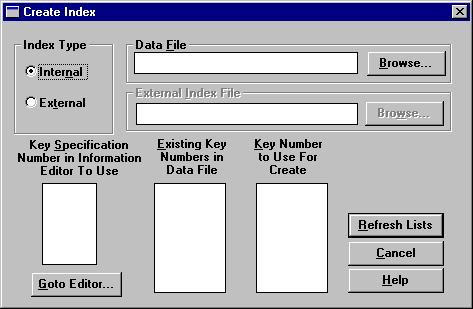
|
1
|
|
2
|
Complete the following options in the Create Index dialog box.
|
|
Lists the key numbers defined in the File Information Editor.
|
|
|
Click Refresh Lists to display the key number defined for the file. If the file contains a system-defined log key, this list includes SYSKEY.
|
|
|
Click Refresh Lists to display the key numbers available (that is, not defined for the file). Highlight the key number you want to use when creating the index.
|
|
3
|
You can click Go To Editor to display the File Information Editor dialog box, which shows more complete information about the key. You can click Refresh Lists to read key information from the data file and refresh the Existing Key Numbers in Data File and Key Number to Use For Create lists. You must click Refresh Lists before you can create an index.
|
|
4
|
When you have completed the Create Index dialog box, click Execute to create the index. The amount of time required to create the index depends on how much data the file contains.
|
|
1
|
|
2
|
Complete the following options in the Drop Index dialog box.
|
|
Click Refresh List to display the key number defined for the file. Highlight the number of the key whose index you want to drop. If the file contains a system-defined log key, this list includes SYSKEY, which you can select to drop the system-defined log key from the file.
|
|
|
3
|
Click Refresh List to get the key information from the file you have specified.
|