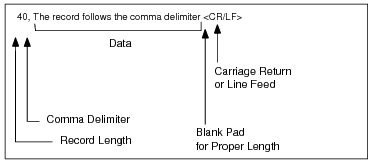
|
•
|
For files with fixed-length records, the length you specify should equal the record length of the data file.
|
|
•
|
For files with variable-length records, the length you specify must be at least as long as the fixed-record length of the data file.
|
|
•
|
|
1
|
|
2
|
Click Execute to import the records.
|
|
1
|
|
2
|
In the Save Data dialog box, specify the following options.
|
|
Internal Index #:
Uses the specified key number. Click Refresh Index List to update the available indexes if you change file in the From MicroKernel File box. |
|
|
External Index File:
Uses the specified external index. (To create an external index, refer to Creating Indexes.) |
|
|
3
|
Click Execute to export the data. The Maintenance utility creates the specified ASCII file using the format described in Importing and Exporting ASCII File Format. You can then edit the ASCII file and use the Load command to import the edited text to another standard data file
|
|
1
|
|
2
|
Enter the name of the file you want to copy in the From MicroKernel File box and then specify the path where you want to copy the file in the To MicroKernel File box.
|