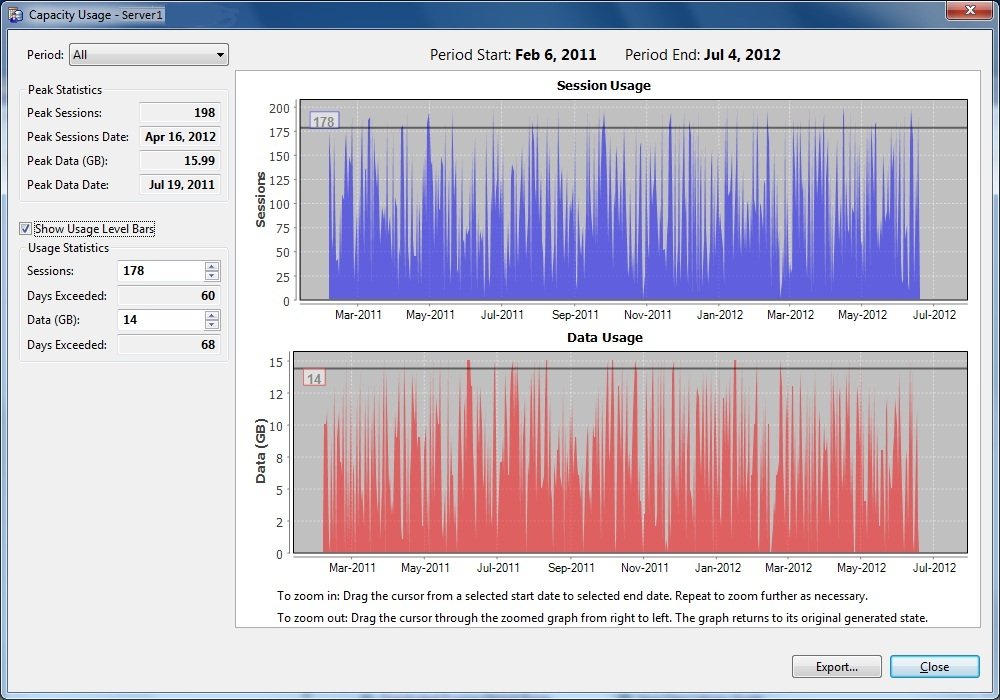
|
•
|
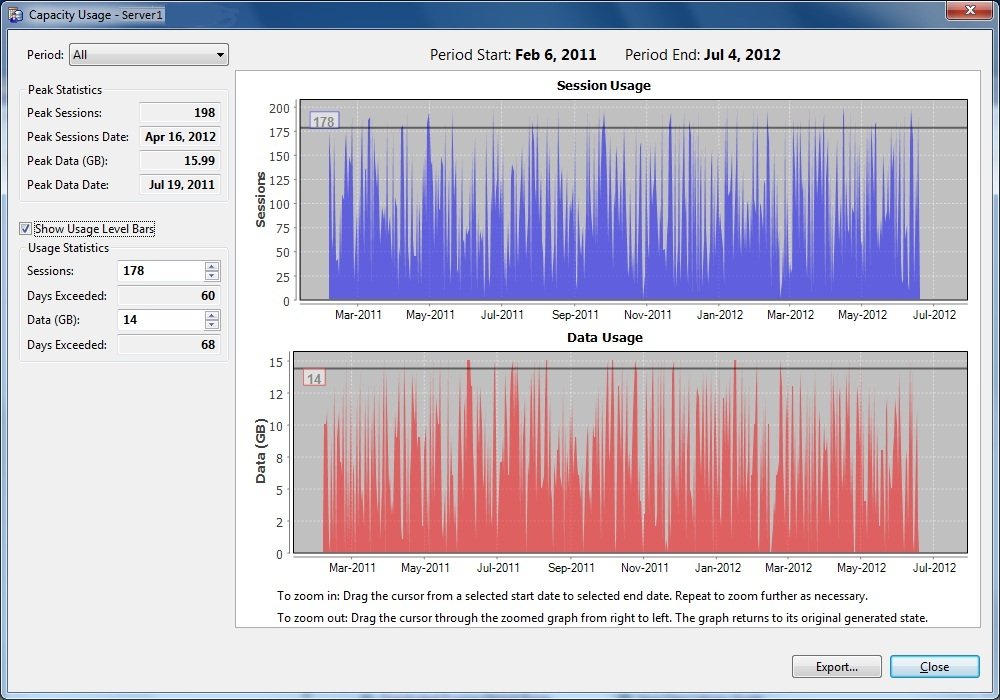
|
Enables you to export the data to a .CSV file, if you find it useful to save the data for additional analysis. The Export button opens a Browse for Folder dialog, where you can select a location for data storage.
|
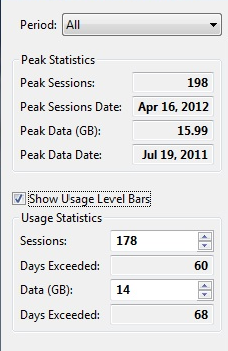
You can also select a time period by zooming the graphs. When you zoom a graph, the Period drop-down menu displays Custom as the selected time period.
|
|||
|
Sets the value at which to position the usage level bar in the Session Usage graph.
|
|||
|
Sets the value at which to position the usage level bar in the Data Usage graph.
|
|||
|
3
|
Release the mouse button. The graph is rerendered to display the period you selected. The Period field displays the setting Custom.
|