|
Table 55
|
|
See To Display Remaining Authorizations in PSQL User's Guide, PvValidateLicenses() in Distributed Tuning Interface Guide, and ValidateLicenses in Distributed Tuning Objects Guide.
|
||
|
1Message logging follows a one-way hierarchy: any licensing message logged to Notification Viewer is also logged to the Operating System Event Log and to the PSQL Event Log. Similarly, any licensing message logged to the Operating System Event Log is also logged to the PSQL Event Log.
|
||
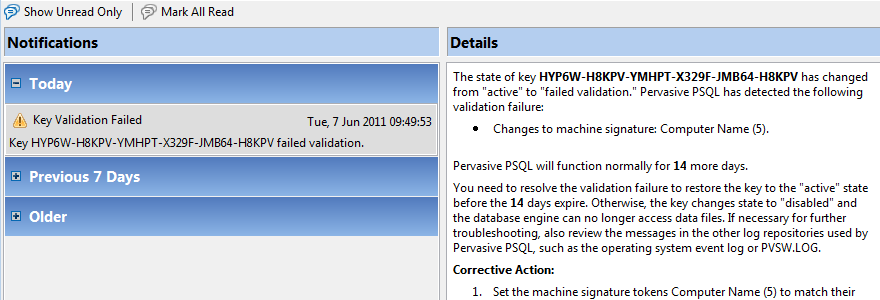
|
To “read” a message: click (select) the message. Once selected, the typeface for the message changes to a regular typeface.
|
|
|
LogEvent=msg_type
|
Specifies one of the following values for msg_type to indicate the type of messages logged to event.log (the default is 1):
|
|
Table 58
|