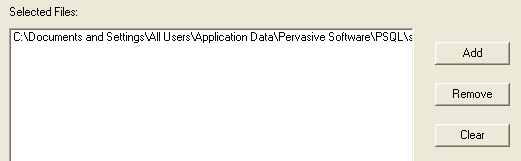
|
||||
|
For example, assume you have a v5.x file with a page size of 1,024 and 24 keys. Because Btrieve 6.0 and later supports only 23 keys for a page size of 1,024, the utility automatically selects a new page size for the file and writes an informative message to the status file.
|
|
|||
|
Specifies an alternate location for the rebuilt files. (The default location is the current directory.) You must specify a directory that already exists.
This option lets you rebuild large files on a different server. The MicroKernel and its communications components must be loaded on the server that contains the rebuilt files. Do not use wildcard characters in the path. If the Output Directory location is different than the original file’s location, the original file is not deleted during the rebuild. If the output directory is the same as the original file, the original file is deleted upon completion of the rebuild. |
||||
|
Specifies a location for the rebuild log file. (The default location is the current working directory.) Do not use wildcard characters in the path.
|
|
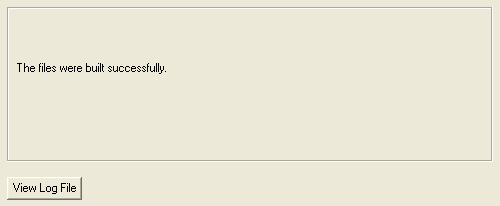
|
Allows you to see information about the rebuild process for each file. Click View Log File to display the rebuild log using your default text viewer.
|