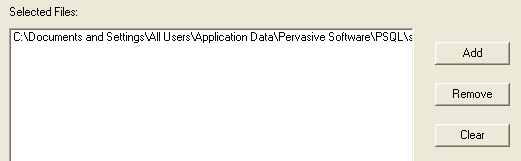
|
1
|
|
2
|
Click Add and select the data or dictionary file you want to rebuild. You can select more than one file to rebuild at a time.
|
|
3
|
Click Next after you have added the desired file or files.
|
|
5
|
Click Next to begin the rebuild process.
|
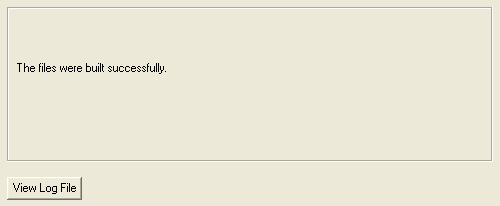
|
6
|
To display the results, click View Log File. The contents of the log file display in the default text editor for the operating system.
|
|
7
|
Click Finish when you have finished rebuilding files and viewing the log file.
|
|
•
|
|
Instructs Rebuild to continue with the next data or dictionary file if an error occurs. The utility notifies you of non-MicroKernel data files or errors with MicroKernel files, but continues rebuilding data files. The errors are written to the log file. See Log File.
Tip: This parameter is particularly useful if you specify wildcard characters (*.*) for a mixed set of files. Mixed set means a combination of MicroKernel files and non-MicroKernel files. Rebuild reports an error for each non-MicroKernel file (or any errors on MicroKernel files), but continues processing. |
|
|
If you specify -d, Rebuild converts pre-6.0 supplemental indexes (which allow duplicates) to 6.x, 7.x, or 8.x indexes with linked-duplicatable keys.
If you omit this parameter, Rebuild preserves the indexes as repeating-duplicatable keys. If you access your data files only through the MicroKernel Engine and your files have a relatively large number of duplicate keys, you can use the -d parameter to enhance the performance of the Get Next and Get Previous operations. |
|
|
-m<0 | 2>
|
See Amount of Memory for how the amount of memory affects the method chosen.
|
|
Clones and copies the data or dictionary file without dropping and replacing indexes. This method is slower than the -m2 method. It is available in case you do not want to rebuild your indexes.
A file built with the -m0 creates a file where each key page is about 55% to 65% full. The file is more optimized for writing and less for reading. If you can afford the extra rebuild time, which can be considerable depending on the situation, you might want to rebuild a file optimized for writing. See also Optimizing the Rebuild Process. |
|
|
-p<D | P | bytes>
|
|
|
-bdirectoryname
|
Specifies an alternate location for the rebuilt file (which may also be a location on a different server). The default location is the directory where the data file is located. You must specify a location that already exists. Rebuild does not create a directory for you. The directory also must be on a machine that is running the PSQL database engine.
You may use either a fully qualified path or a relative path. Do not use wildcard characters in directoryname. On your local server, the MicroKernel Database Engine and the Message Router must be loaded. On a remote server, the MicroKernel Database Engine and communications components must be loaded. If you omit this parameter, the rebuilt file replaces the original data file. A copy of the original file is not retained. If you specify this parameter, the rebuilt file is placed in the specified location and the original file is retained. An exception to this is if the specified location already contains data files with the same names. Rebuild fails if the alternate location you specify contains files with the same names as the source files. For example, suppose you want to rebuild mydata.mkd, which is in a directory named folder1. You want to place the rebuilt file into a directory named folder2. If mydata.mkd also exists in folder2 (perhaps unknown to you), Rebuild fails and informs you to check the log file. Note: Ensure that you have create file permission for the location you specify (or for the location of the source file if you omit the parameter). |
|
-knumber
|
|
|
Retains in the rebuilt file the existing system data and key from the source file. If you omit this parameter, Rebuild does not include the system data and key in the rebuilt file.
See also System Data. |
|
|
-lfile
|
|
|
Turns off page compression for file. This parameter has no effect if file does not contain page compression.
|
|
|
Turns off record compression for file. This parameter has no effect if file does not contain record compression.
|
|
|
Specifies a file format for the rebuilt data or dictionary file. File formats supported are versions 6.x, 7.x, 8.x, and 9.x. The following example rebuilds a file to the 9.0 format:
rbldcli -f9 file_path\class.mkd If you omit this parameter, Rebuild uses the value set for the MicroKernel's “Create File Version” configuration option. See Create File Version.
Note1: If you specify a file format newer than the version supported by the current database engine, Rebuild uses the highest supported file format of that engine. Rebuild reports no error or message for this. Note2: Rebuild does not convert data types in indexes. If you rebuild a file to an older file format for use with an older database engine, ensure that the engine supports the data types used. You must manually adjust data types as required by your application and by the database engine.
Example1. Your data file contains index fields that use the WZSTRING data type. If you rebuild the data file to a 6.x file format, the WZSTRING data type is not converted. You would be unable to use the data file with a Btrieve 6.15 engine. That engine does not support the WZSTRING data type. Example 2. Your data file contains true NULLs. You rebuild the data file to a 7.x file format. The true NULLs are not converted. You would be unable to use the data file with the PSQL 7 engine. That engine does not support true NULLs. |
|
|
-uiduname
|
|
|
-pwdpword
|
Specifies the password for the user who is identified by uname. Pword must be supplied if uname is specified.
|
|
-dbdbname
|
|
Specifies the data and dictionary file(s) to convert. If the source file is not in the current working directory, include the location, either as a fully qualified path or as a relative path. You may use the asterisk (*) wildcard character in the file name to specify multiple files.
Note: If the original file contains an owner name, Rebuild applies the owner name and level to the rebuilt file. |
|
|
@command_file
|
Specifies a command file for Rebuild to execute. You may include multiple entries in one command file. Each entry in the command file contains the command line parameters (if any) and the set of files to convert, followed by <end> or [end].
When specifying the files to convert, use full directory names. You may use the asterisk (*) wildcard character in the file names. The following is an example of a Rebuild command file: –c d:\mydir\*.* <end> –c –p1024 e:\dir\*.* <end> –m0 –k0 d:\ssql\*.* <end> |
|
2
|
Change directory to /usr/local/psql/bin directory.
|
|
2
|
Optionally, change to the \bin directory where you installed the Program Files. (This is not required if the location is in the Path system variable.)
|