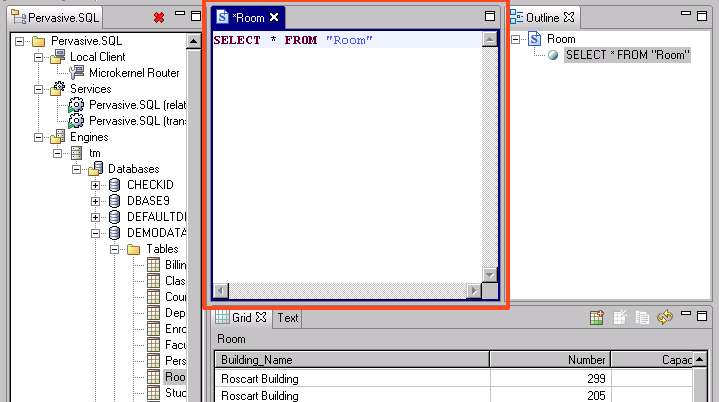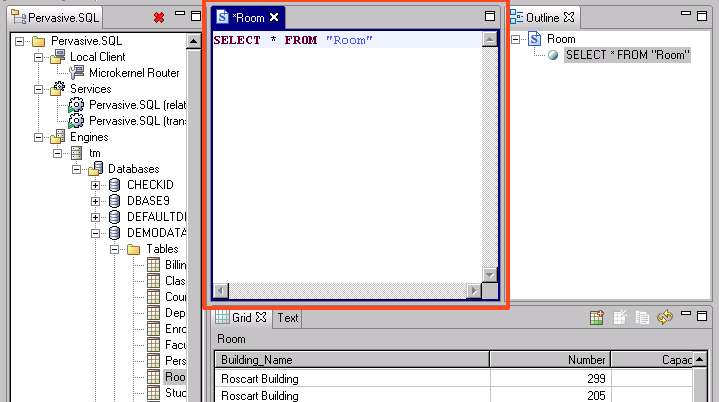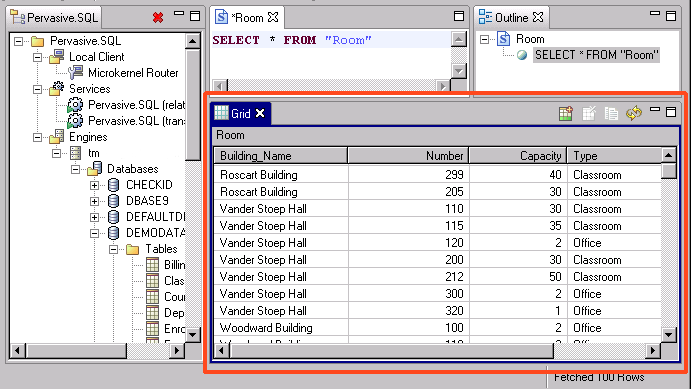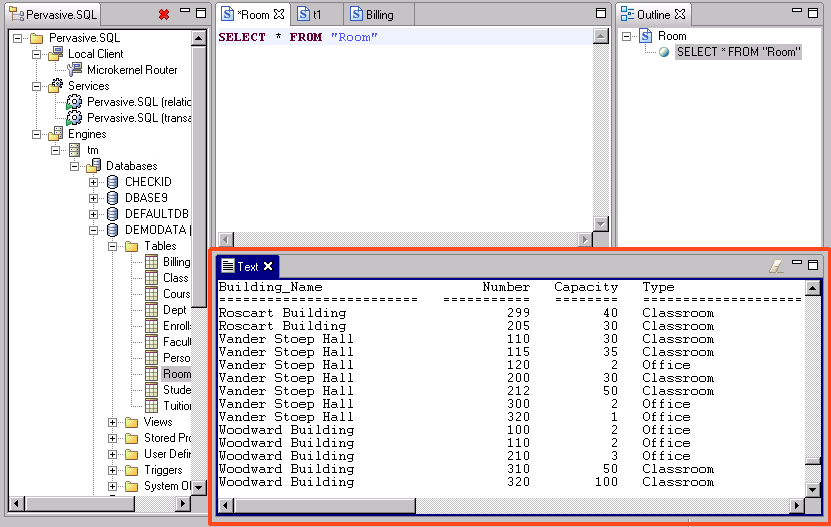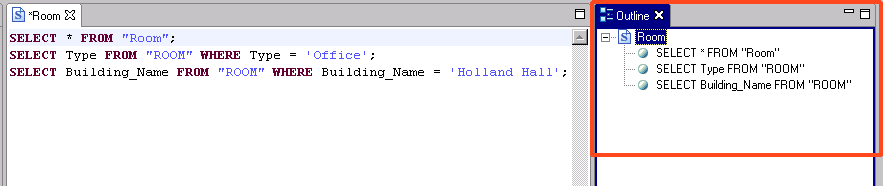A command also exists to execute all statements sequentially in the SQL Editor. The command is called
Execute All SQL Statements and can be invoked from the
SQL menu, from a toolbar button, or from within the Outline view. Results from this command always display in the Text view regardless of the statements in SQL Editor.