Determine the Problem Area
The first step in the process of troubleshooting is to determine the problem area. The following troubleshooting flow chart shows the major problem categories:
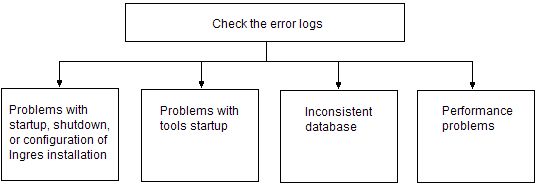
Error Log Files
The error log files are located in the directory indicated by the Vector environment variable/logical II_CONFIG or II_LOG on Windows. The log files are as follows:
vectorwise.dbname.log
The error log for the X100 Engine
errlog.log
The DBMS error log and the default log for most programs.
iiacp.log
Archiver error log.
iircp.log
Recovery error log.
The names of optional log files can vary, but all log files end with the extension LOG. Optional log files include:
II_DBMS_LOG
DBMS error log
II_GC_LOG
GCC trace log
To display the value for II_CONFIG, type the following command at the operating system prompt:
Windows:
ingprenv
Linux:
ingprenv
View List of Log Files
For a list of log files, type the following command at the operating system prompt from the directory indicated by $II_CONFIG or II_LOG:
Windows:
dir *.log
Linux:
ls *.log
Check the Error Log Files
Checking for error logs is the first step for determining the nature of the problem. To check for error logs, follow these steps:
1. Check the log files for error messages. Examine errlog.log and vectorwise.dbname.log first.
2. If indicated, check optional log files for error messages.
3. Identify the errors associated with your problem.
All errors are time stamped. Find the most recent error message associated with your problem. Read back up the log file from there to the first error relating to that problem. Many error messages cascade from that initial error. This initial error is usually the most important in identifying the problem even though it is not the error that users report.
For example, the following error message merely notifies you that a DBMS server has exited for one of many possible reasons:
E_SC0221_SERVER_ERROR_MAX
You must look in the errlog.log for associated DBMS server errors such as “E_DM9300_DM0P_CLOSE_PAGE Buffer still fixed,” a fatal error message. Search the error log for additional errors occurring around the time of the error that was displayed.
Find Your Problem Category
To find the problem category, follow these steps:
1. Determine the general category in which your problem belongs. The following categories relating to running the Vector installation are described in this guide:
• Vector startup and shutdown
• Vector configuration
• Vector tools startup
• Inconsistent database or recovery
• Operating system performance
For a description of problems relating to queries and performance, see the User Guide.
2. Use the information in the error logs to determine which category to check. Error messages always include the first two letters of the facility code that generated the error.
For more information on the format of an error message, see the messages.readme file in the directory: II_SYSTEM/ingres/files/english/messages.
Last modified date: 04/15/2025