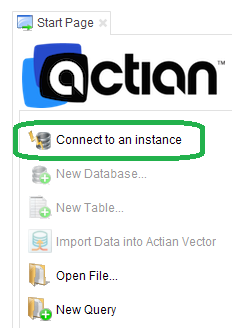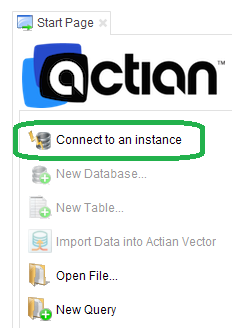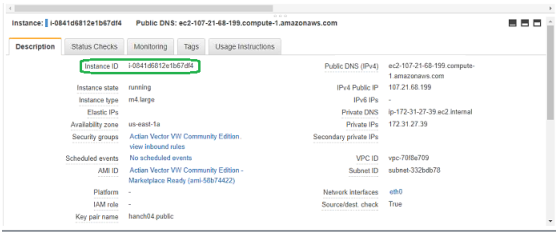Start Director and Connect to the Vector EC2 Instance
To start Director and connect to your Vector EC2 instance
1. Start Director on your local desktop.
2. On the Start page, click Connect to an instance.
The Connect to Instance dialog opens.
3. From the Description tab of AWS window, copy the Public DNS entry to the Clipboard.
4. Paste the Public DNS string into the Instance field and add :44223 to the end. For example:
ec2-107-21-68-199.compute-1.amazonaws.com:44223
44223 is the management port set up for the Vector AMI. The AMI Marketplace listing comes with a default security group that allows inbound traffic on this port. If you used this security group, there should be no connectivity issues.
5. Enter the following login credentials:
Login: actian
Password: copy and paste the Instance ID from the Description tab of the AWS window (see Note).
Remember password: check
Note: The Vector instance is set up using a DBMS password. The default password is the EC2 Instance ID, which you can find in the AWS EC2 Console on the Instances tab under Description with label “Instance ID.” For example:
i-051eb4cdf77d4a29d
6. Click Connect.
The Vector EC2 instance is added to the Instance Explorer on the left.
For more information about Director, see the
Actian Director User Guide.