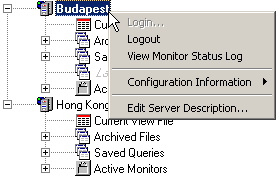
|
•
|
User
A regular user is able to query and view audit records and manage audit record archives. |
|
•
|
Administrator
In addition to the above user privileges, an AuditMaster administrator can view the status log, set audit configurations, manage users, adjust system settings, and set the audit filter. |
|
1
|
In the data tree, right-click a server name to select Login, or double-click the server icon. To log in to the currently selected server, simply press Enter.
|
|
2
|
|
5
|
Click OK.
|
|
•
|
When you have Database security policy under DefaultDB and you want to use AuditMaster Viewer from a remote client, in PCC you must enable Prompt for Client Credentials under Properties > Access for the PSQL server engine. This setting provides a login dialog in AM Viewer for the remote user.
|
|
3
|
In PSQL Explorer, right-click the Services node and select Restart All Services.
|