Monitoring Your Database Backups in the Cloud
The agent monitors your Ingres instance and automatically uploads database checkpoints and associated files to the cloud.
To monitor your database backups in the cloud
The Activities page is displayed. (For details on the console displays, see DataCloud Backup Console.)
2. Click Instances in the navigator pane on the left.
The Instances page is displayed.
3. Click the Expand button  for the desired instance and make sure the agent status is Online, which means that it is running and can communicate to the backup service.
for the desired instance and make sure the agent status is Online, which means that it is running and can communicate to the backup service.
 for the desired instance and make sure the agent status is Online, which means that it is running and can communicate to the backup service.
for the desired instance and make sure the agent status is Online, which means that it is running and can communicate to the backup service. 4. Take a checkpoint of the database in the Ingres installation using the ckpdb command (either at the command line or using Actian Director).
For more information on the ckpdb operation, see the Ingres Database Administrator Guide and the Ingres Command Reference Guide.
5. Click Activities in the left pane of the Backup Console.
The Activities page, under Current Activities, shows the backup being transferred to the cloud. 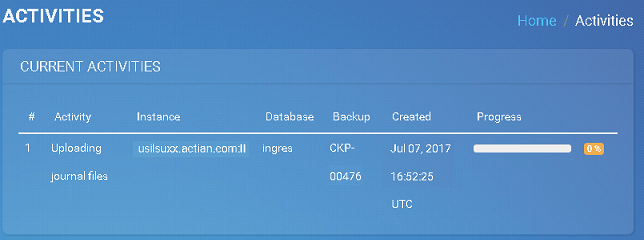
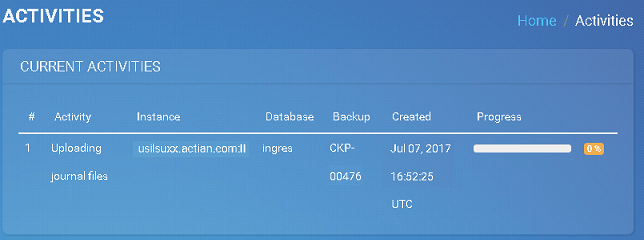
Note: After the checkpoint operation is completed, a delay of about thirty seconds occurs before the agent uploads the backup.
A backup consists of a checkpoint file plus associated journal and dump files, if any.
When the transfer is complete, the Status shows Completed under Recent Activities.
6. Click Backups in the left pane, and then expand the backup to see the details.
The details for the backup are shown, which indicate that the checkpoint now resides in the cloud.
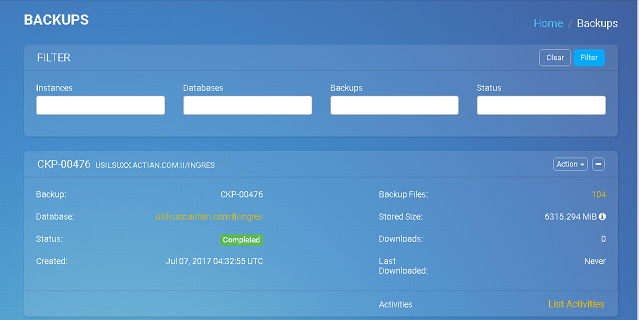
For each database, the service retains fourteen backups; if you take a fifteenth backup, the service deletes the earliest one.
Last modified date: 12/17/2021