Setting Up a Salesforce Credential Record
To set the Salesforce credential record for using the 360 sync objects
1. Go to Setup > Custom > Actian Integration Credentials.
The Actian Credentials Form page is displayed.

2. From SALESFORCE ORG ID list, select New.
3. Type the following:
a. SALESFORCE ORG NAME – Provide a name to designate your Salesforce Org.
b. SALESFORCE ORG ID – Enter the Salesforce 18-Digit Organization ID.
To view the 15-Digit SALESFORCE ORG ID, go to: Setup > Administration Setup > Company Profile > Company Information > Salesforce.com Organization ID.
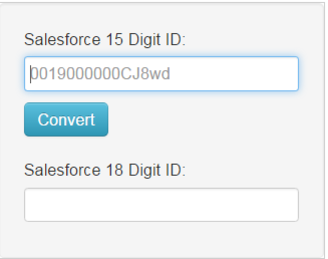
You have two options to convert the 15-digit Organization ID:
• Go to the following page to convert the 15-Digit SALESFORCE ORG ID to the 18-Digit SALESFORCE ORG ID: https://cloudjedi-developer-edition.ap1.force.com/SalesforceIdConverter
• Depending on your level of comfort, you can locate the 18-digit Organization ID by accessing the Developer Console:
– Click your name.
– Click Developer Console.
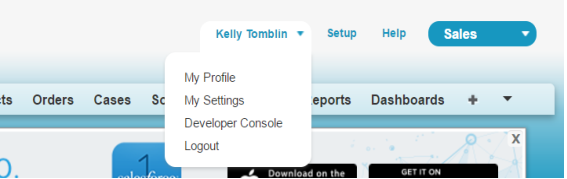
– Click Query Editor.
– Enter SELECT Id from Organization.
– Click Execute.
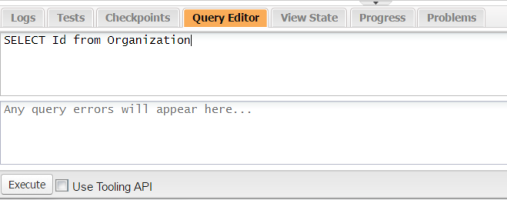
c. USERNAME – Enter the created Salesforce Integration User username login.
d. PASSWORD – Enter the created Salesforce Integration User password login.
e. SECURITY TOKEN – Enter the Salesforce Security Token received via email when the Integration User was created.
f. CLIENT ID – Enter the Client ID provided by on-boarding the team with the bundle.
g. CLIENT SECRET – Enter the Client ID provided by on-boarding the team with the bundle.
h. Select SANDBOX if you are using the Salesforce sandbox.

4. Click Submit.
Last modified date: 12/14/2021