Creating a Quote
The Quote function in Salesforce captures the proposed products and prices that your company offers. You can create a set of Quotes to show various combinations of products and prices, as well as discounts and specials.
Each Opportunity can have multiple associated Quotes, but only one Quote can be synced to an Opportunity at a time. When a Quote and an Opportunity are synced, any removal or addition to the list of items in one record will sync with the list of items in the other record.
To create a Quote
1. Go to Opportunity.
The Opportunity Detail page is displayed.
2. In the related list for Quotes, click New Quote.
The New Quote page is displayed. 

3. The following fields will show value from the Opportunity: Subtotal, Discount, Total Price, Grand Total.
4. Enter the required fields.
5. Click Save.
If you have already added products to your Opportunity, the new Quote page will include those products from the Opportunity by default.
Tip... The Quote and Opportunity will continue to sync in each direction until you click the “Stop Sync” button on the Quote record or if you delete either the Opportunity or Quote record.
Adding a Line Item to a Quote
To add a line item to a Quote
1. Click Add Line Item in the Quote Line Items related list.

2. If a Price Book has not been defined, choose a Price Book.
If you do not choose a Price Book, the Quote will use the Opportunity’s Price Book.
3. Select a product that you want to add to the Quote.
If the product is not listed, enter search criteria in the lookup to locate a product.

4. Click Select (Salesforce Classic) or Next (Salesforce Lightning).
5. Complete the required fields.
The Sales Price defaults to the product’s list price in accordance with the Price Book chosen.
6. Click Save.
The product is added to the Quote Line Item related list.
After you complete the Quote or decide to send the Quote to billing, upload the final signed PDF version of the Quote to the Attachment section.
Syncing Quote to Opportunity
To link a Quote to the Opportunity
1. Open the Quote you want to sync.
2. Click Start Sync on the Opportunity page.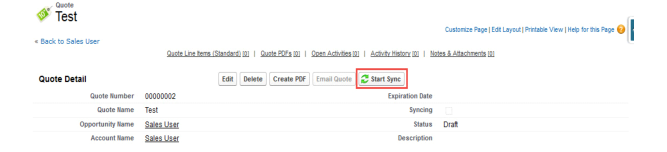
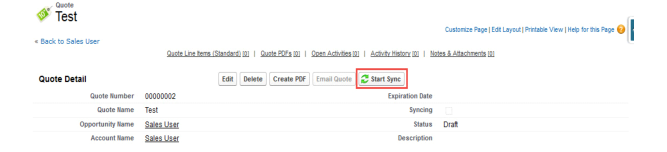
3. Follow the prompts to complete the Quote sync.
Syncing the Quote to the Opportunity updates the line items and the Opportunity amount to match the items found on the Quote.
If an Opportunity has more than one Quote, you can see which Quote is synced when you view the Quotes.

Last modified date: 12/14/2021