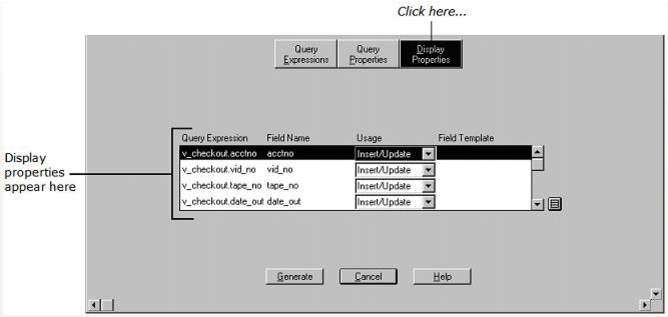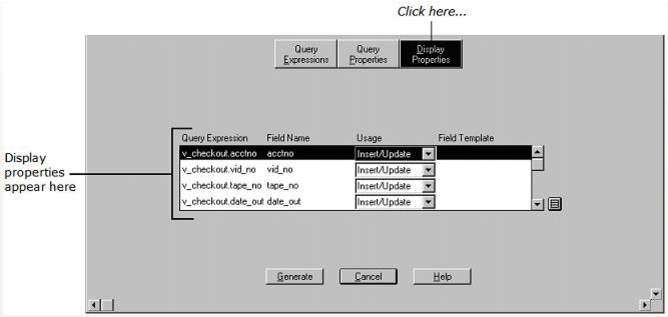How You Can Set Display Properties
To specify the display characteristics of the fields generated for each of the result columns in a query, select the appropriate table in the query display area, and click Display Properties in the center of the Frame Assistant. The Frame Assistant changes accordingly:
Query Expression
Displays all the target query expressions/columns defined for the specified primary table and is used to identify which column's properties are being modified
Field Name
Specifies the value to be used for the field name and the caption of the field associated with the query expression
Usage
Specifies the operations that can be performed on the field. These operations are further restricted by the frame-wide values specified in the Insert, Update, and Delete options in the Query Properties.
The possible choices for the Usage column include:
Insert/Update
Specifies that new values for the field can be inserted and existing values for the field can be updated
Update only
Specifies that existing values for the field can be updated only
Insert only
Specifies that new values for the field can be inserted only
Display only
Specifies that the displayed value of a field cannot be modified
No display
Specifies that a field associated with the query expression is not generated
Criteria only
Specifies that the column can be used for qualification without a field being generated
Default: Insert/Update
Field Template
Lets you select a field template from any included application. To do so, click the control button to open the Select a Field Template dialog. Then select the desired application and field template, and click the Select button.